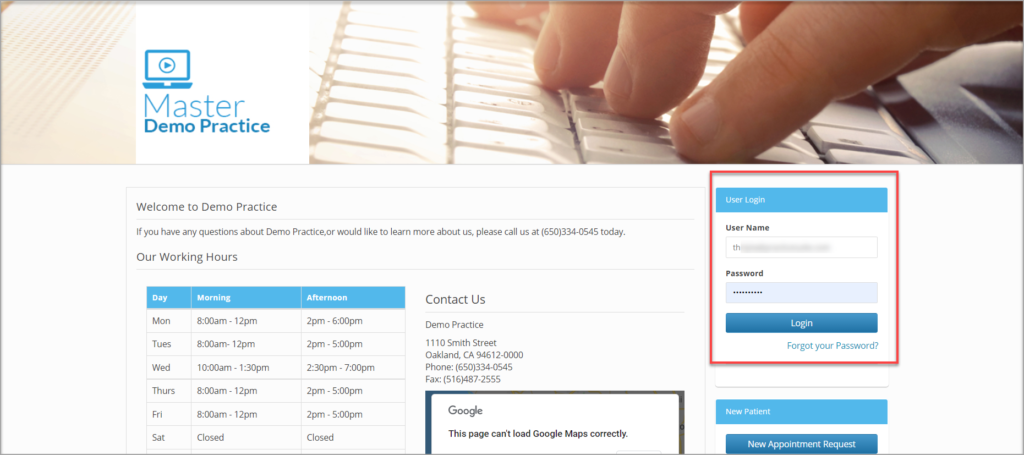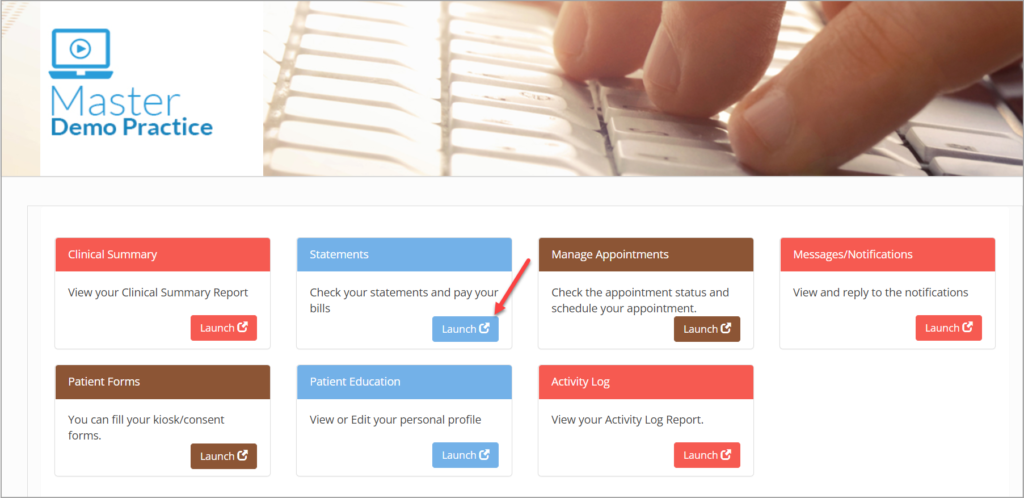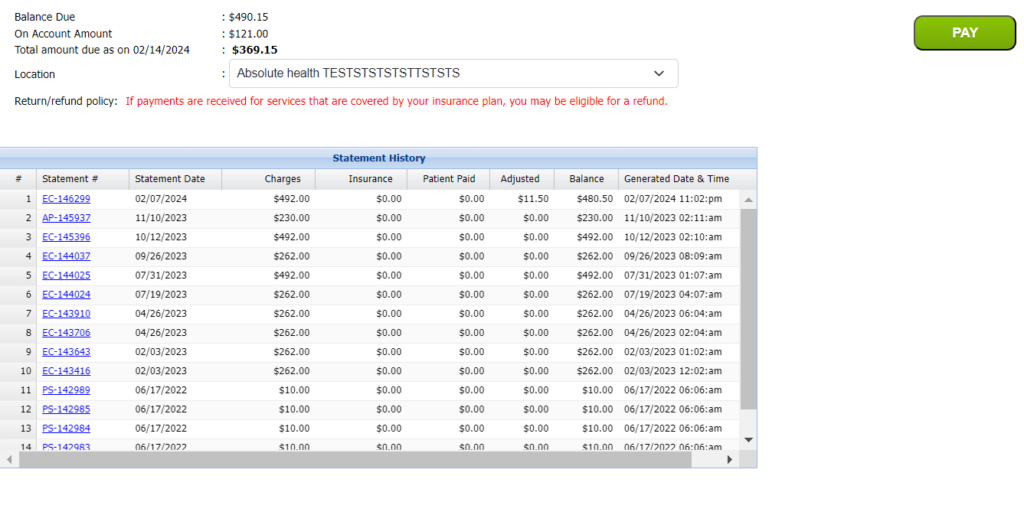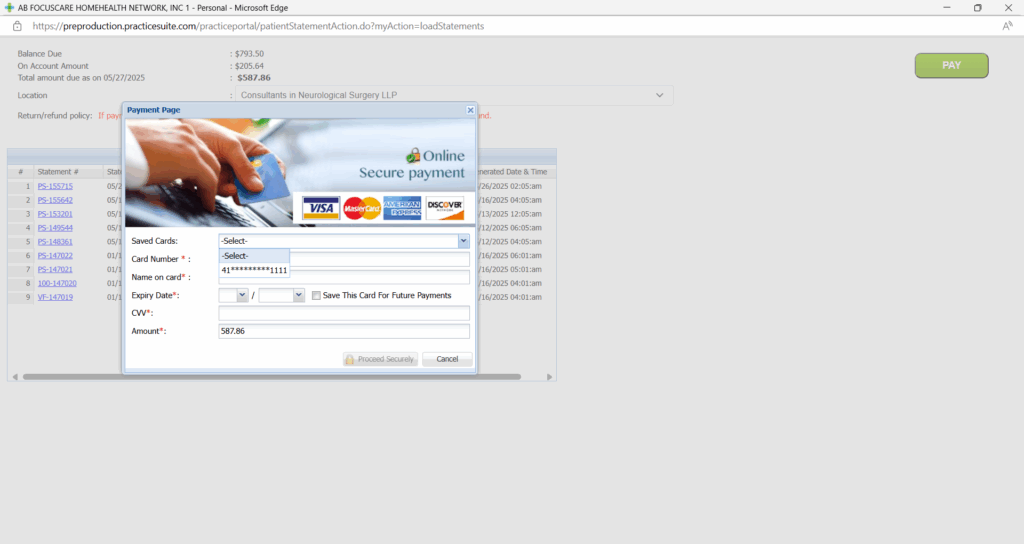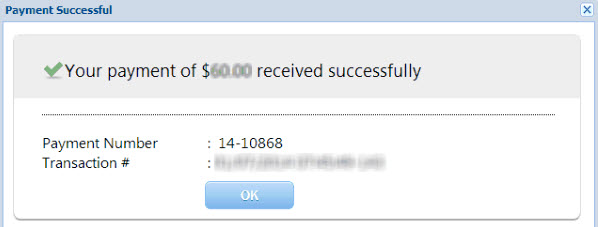This article explains how to view your statements and pay the outstanding amount at the portal.
1. Log in to the portal website using your login ID and password.
2. You will be directed to the home page. Click on the Launch button for Statements.
3. You can view your statements generated to date. The balance and on-account details are listed at the top. The Pay button provided on the listing page (highlighted in the image below) takes you to the payment page, where you can pay the amount using your credit card.
3a. Patients can choose a location (legal entity) from the drop-down named ‘Location’ in the Payment screen of the patient portal.
If the patient pays through the Quick Pay option, the total outstanding balance of the patient will be displayed. The location will default to the one with the most encounters. For logged-in patients, the drop-down is defaulted to the location that has the most line encounters in the given statement number. In both cases, patients can change the default location to any one of their choice. The location shown will be based on the rules shown in Table 1.6. Users can select another location from the drop-down if required.
| Scenario | Default value in Location |
| A Location L exists with the highest number of line encounters | L |
| If all locations have an equal number of encounters and a primary LE exists, | Primary LE |
| If all locations have an equal number of encounters and no primary LE exists, | The first LE in Alphabetical order |
4. The payment page is shown in the image below. Patients can now save payment card details securely for repeated payments, accessible both in Patient Portal and QuickPay.
5. Provide the credit card details and hit Proceed Securely. Once the payment is processed, a screen, as shown in the image below, is displayed, listing the payment number as well as a transaction number for future reference.