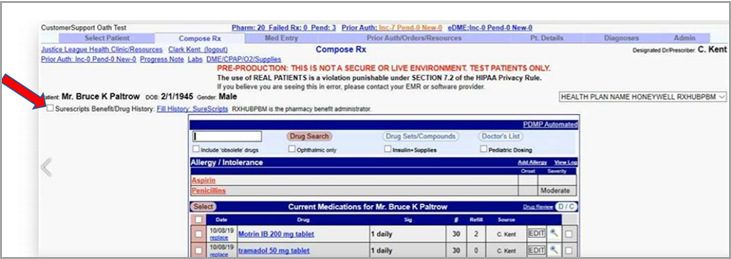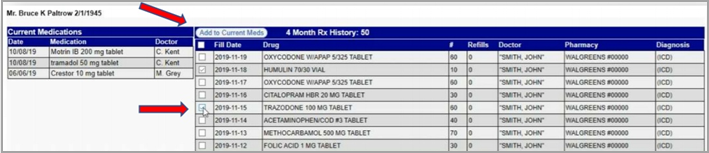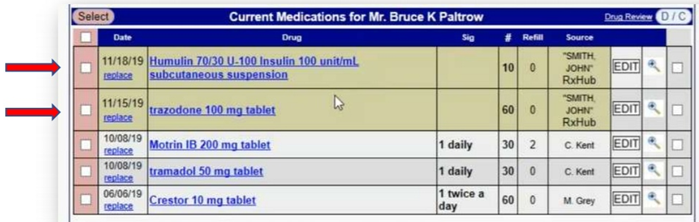The Rx history and patient benefit information can be displayed and imported if there is an 100% EXACT match of the following criteria with SureScripts. The matching criteria are:
- First name 2. Last name 3. DOB 4. Gender 5. State 6. Zip Code
The benefit information will show the Rx benefit information, also referred to as a PBM (Pharmacy Benefit Manager). The information displayed is returned from the patient’s PBM and NewCrop only displays what is returned.
Two important points are to be noted.
1. Rx history will show any Rxs that were filled using the patient’s PBM benefits. This list is returned directly from the patient’s PBM and NewCrop cannot change any information that has been returned. The provider should always use clinical discretion as to what to import/not import to the patient’s current medication list.
2. Not all patients will have a match for SureScripts benefit and history. There are several reasons why they don’t match. Most commonly there might be a discrepancy between the information sent to be verified and what the PBM holds for the patient. (This could be the difference of a patient’s name being recorded as Sam in the medical records but Samuel with the PBM.)
1. Click on ‘Clinical desktop’/’EMR’ from the main menu on the left.
2. Select a patient.
3. From the respective note/face sheet, choose prescription/Current Medication tab to redirect to Newcrop Portal.
If there is a match, this will show on the Compose Rx tab or MedEntry Tab.
PBM INFORMATION:
To view Rx benefits, click on the box, “SureScripts Benefits/Drug History:”
Rx HISTORY:
To view the Rx history, select the “Fill History: SureScripts” link:
This will open the page to select the timeframe for which to display any results. Click “Request Prescription History” to display results.
To select all medications, choose the box directly below the click Add to Current Meds button OR if only some medications are to be imported, check the box to the left of the medication name that you want to import. Click “Add to Current Meds”:
Any medications selected are added to the patient’s Current Medication and are shown in a khaki background indicating these are outside medications. The source will also show as RxHub (and the prescriber, if known).