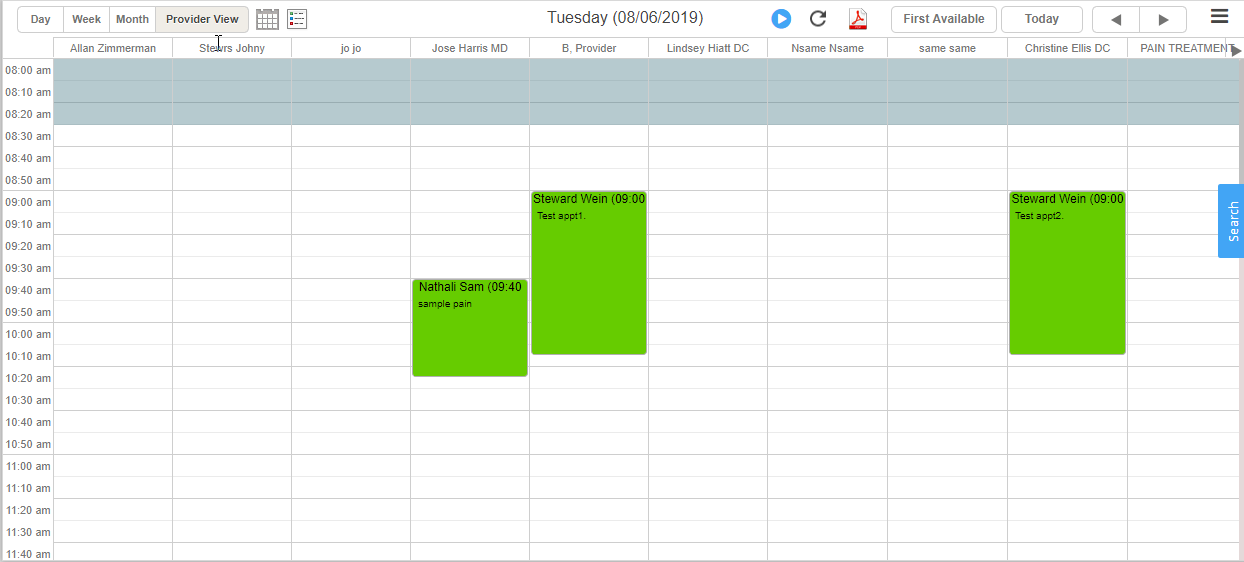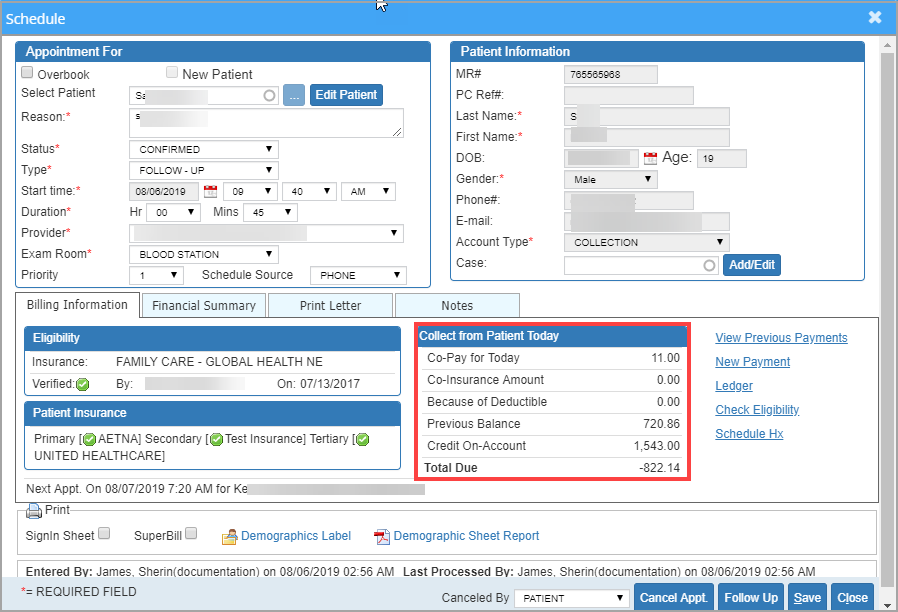Viewing Patient Balances and On-Account Payments from the Scheduler
Patient balances and on-account (unapplied) payments can be reviewed either while scheduling a new appointment or when accessing an existing one. Follow the steps below to view this financial information from the Scheduler.
1. Select Scheduler from the main menu. The scheduler screen opens up. See Image 1.
2. Click on the required patient to open the schedule information screen.
3. If the patient’s appointment is not visible in the scheduler, search for the appointment by clicking on ![]() icon and click on Search Appointment from the drop-down. In the screen that opens, provide either the patient name or legal entity, provider, DOS, etc. in the appropriate fields and click on Search. From the list of patients displayed, click on the desired patient. The schedule screen of the patient opens up. Refer to Image 2.
icon and click on Search Appointment from the drop-down. In the screen that opens, provide either the patient name or legal entity, provider, DOS, etc. in the appropriate fields and click on Search. From the list of patients displayed, click on the desired patient. The schedule screen of the patient opens up. Refer to Image 2.
4. The Billing information section on the patient’s schedule information screen (highlighted in Image 2) displays the Insurance, Patient Balances & the On-Account totals for the patient.