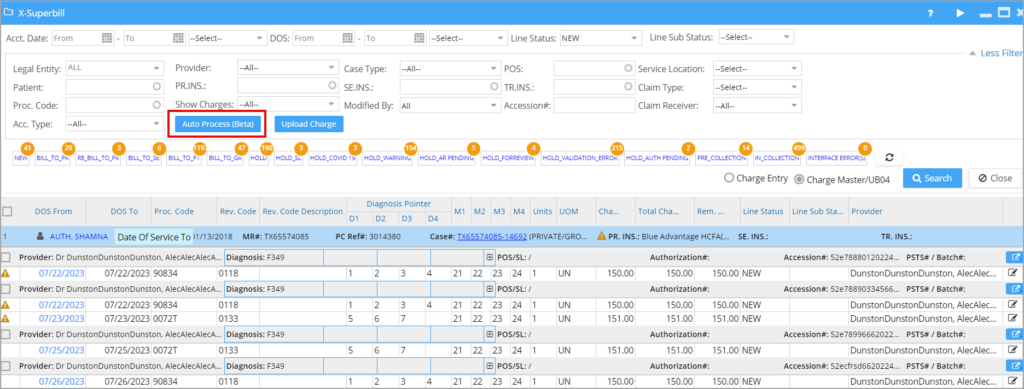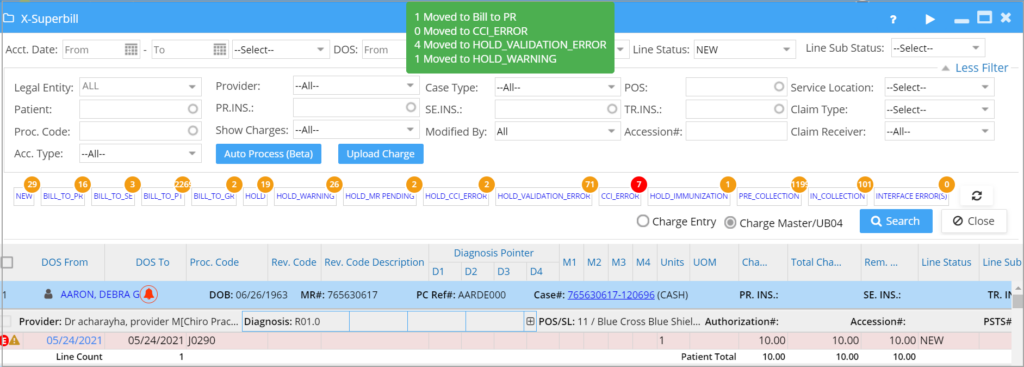About XSuperbill Automation
PracticeSuite’s X-Superbill automation simplifies the management of large volumes of charges received through the interface by automatically running pre-existing validation rules to identify warnings or errors and thereafter processing the charges.
Initial Setup
To activate X-Superbill automation, navigate to Billing Options in Advanced Setup and select the enable option for Auto Process X-Superbill. If you need to exclude specific payers, providers, procedure codes, or modifiers from the automation process, enter that information in the designated fields within Billing Options. Use payer IDs for payers and provider codes from the Provider Master for providers.
Check the box ‘Auto-Process Charges Only if Eligibility is Verified’ to ensure that auto-processing of charges occurs only if a valid eligibility status response has been received through the automated eligibility checking cycle. If this option is not selected, the system processes all the charges regardless of their eligibility status.
* Use commas when there are multiple entries.
How to Run the Automation
Once the setup on the Billing Options page is complete, the following steps are to be followed:
1. Go to the X-Superbill screen under the Charges menu.
2. Click ‘More filters’ to view the complete search filters.
3. Click on the ‘Auto Process’ button.
The Automation Process
Note: The automation process will consider only those charges in the NEW status and insurance case. It will exclude charges in all other line statuses and cash cases.
1. If there are no errors or warnings in claim validation or generic validation at the patient or charge level, the charge will be processed, and the line status will be set to BILL_TO_PR.
2. If an encounter has any of its lines having CCI errors, then the entire encounter will be pushed to CCI_ERROR bucket irrespective of whether other lines have errors or not. Line status will be set to HOLD and sub status to CCI_ERROR.
3. If an encounter has no CCI errors but has any one line having a validation error, then the entire encounter will be moved to HOLD_VALIDATION_ERROR bucket. The line status in this case will be set to HOLD and sub status will be HOLD_VALIDATION_ERROR.
4. In the absence of CCI errors and Validation errors in the lines of an encounter, if any of the lines have a warning, the encounter will be pushed to HOLD_WARNING bucket. The line status will be set to HOLD and the sub status will be HOLD_WARNING.
When the X-Superbill automation completes successfully, the system will display a message indicating the number of charges processed and moved to their respective buckets.
If no charges are processed, the message will show ‘0 charges processed’.
Sample Toast Message