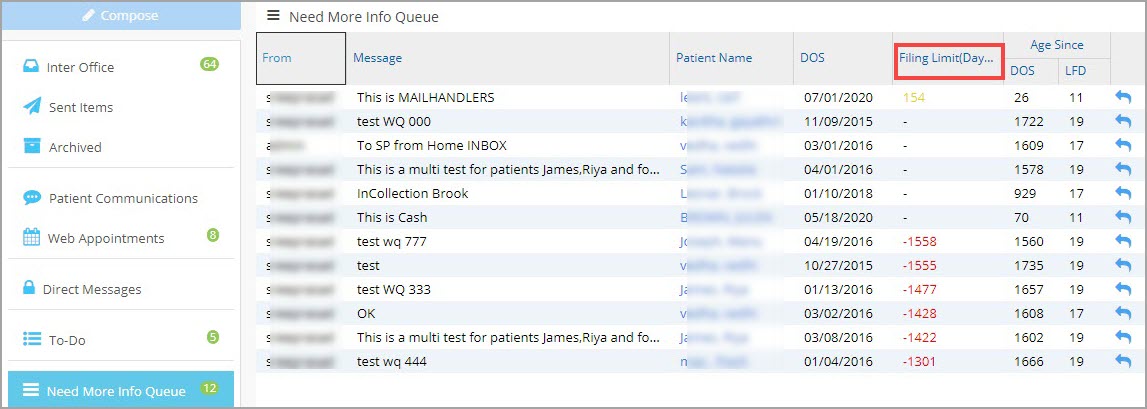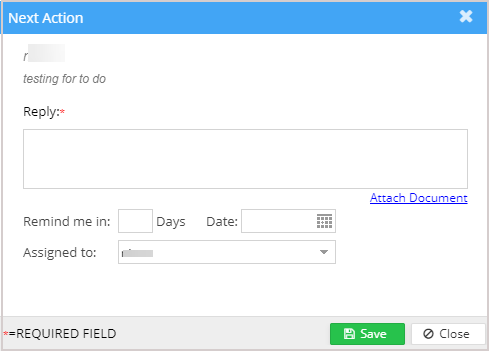Description
‘Need More Info Queue’ is a segment in the user inbox module that displays all the tasks that are tagged ‘Push to Need More Info’ assigned to the user from Work Queue.
How to Access
To access ‘Need More Info Queue’, click on the icon ![]() on the top right part of PracticeSuite screen. Click on the ‘Need More Info Queue’ on the left pane.
on the top right part of PracticeSuite screen. Click on the ‘Need More Info Queue’ on the left pane.
Features
* Important fields in the listing are
From User, Message, Patient Name, DOS, Filing Limit, Age since DOS, and Age since LFD
Filing Limit: This indicates the days remaining for timely filing and is populated based on the threshold entered in the untimely Filing Limit field in the Insurance Master setup. If the field is left blank in the setup, the system will deem the filing limit to be 180 days from the date of service. The filing limit will only be displayed for visits that have insurance attached to them. For charges already billed, the Filing Limit field will show blank; see Image 2.
* Users can hover the mouse over the Message field to view the entire message as a tooltip.
* Click the Reply icon ![]() to reply to the message. This opens up the Next Action screen to add notes and/or reassign the item. The ‘Remind Me in’ option gives users the ability to temporarily hide the item for a desired period. Also, patient documents can be uploaded through the patient’s document management by clicking on the Attach Document link (Image 2).
to reply to the message. This opens up the Next Action screen to add notes and/or reassign the item. The ‘Remind Me in’ option gives users the ability to temporarily hide the item for a desired period. Also, patient documents can be uploaded through the patient’s document management by clicking on the Attach Document link (Image 2).
* A detailed discussion on how to push tasks into the ‘Need More Info Queue’ can be found here.


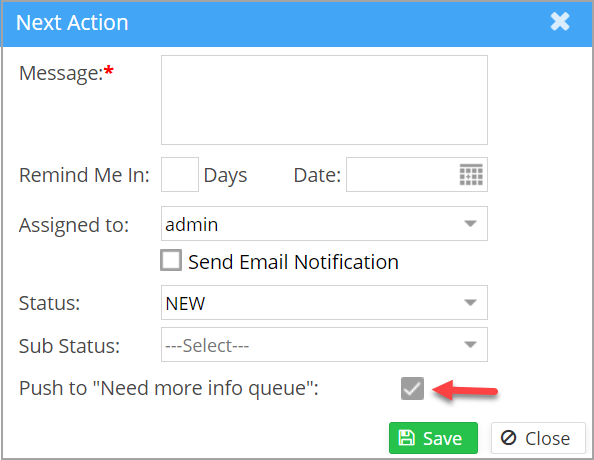 Image 1
Image 1