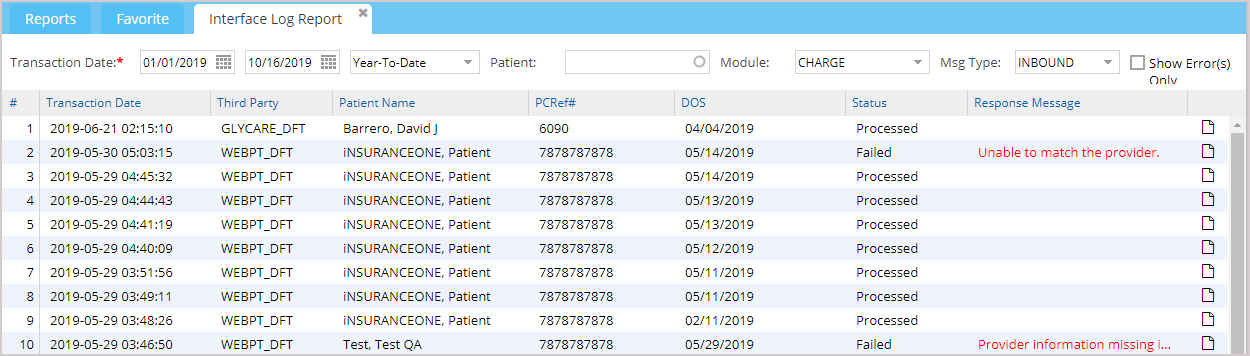Description
This is essentially an interface activity log of all messages received or sent through the interface. All inbound and outbound transactions viz. demographics, appointments, charges, payments, and any other types of transactions processed through the interface and their status whether it was successful or failed, and for any that failed, display the rejected reason. This applies to only integrated partner accounts where the system is connected to an external system and appointments, demos, charges, or any other message types that get synced between the systems.
Significance
1. For all inbound charge messages, the accession # of the encounter will be displayed on the report as well as in the Excel output.
2A. E9 report can capture CCDA inbound and outbound transactions. CCDA outbound transactions will have the DOS displayed. Additionally, an ‘Action’ column will be displayed for outbound transactions, indicating the method by which the CCDA document was extracted from the system.
| Action | Description |
| Sent | This is reflected in the ‘Action’ column whenever a chart is saved in CCDA-enabled accounts- the CCDA is sent automatically on saving the chart. |
| Transmitted | This is displayed in the Action column when the user clicks the ‘Transmit CCDA’ from any of the screens |
| Downloaded | This is shown in the Action column when the user downloads the CCDA from any of the screens |
2B. Patient Name will be listed for CCDA inbound transactions.
3. To enhance performance and reduce initial load times, the E9 report now features incremental data loading, or deferred loading of report data.
4. E9 report has direct Excel output capability.
Search filters for the E9 report.
| Field | Description |
| Transaction Date | This is used to filter out transactions in a particular date range. By default, it is set to the previous week. |
| Patient Name | This is used to filter out transactions related to a specific patient; provide the first three letters of the name and select one from the list that appears |
| Module | This is a drop-down listing Demographics, Scheduler, and Charge. It is used to filter out messages based on the module. The default module is Demographics. |
| Msg Type (Outbound/Inbound) | This is a drop-down to filter incoming messages and outgoing messages. The default value is Outbound. |
| PCRef# | This is used to filter out transactions related to a specific patient; provide the PCRef# of the patient |
| Show Error(s) Only | If checked, only the error messages are displayed. If unchecked, all successful and failed transactions are displayed. By default, it is checked. |
Search Screen of E9 report
The highlighted icon in the search screen is the direct excel export button.
Sample E9 report
Different columns in the output
Table 1
Possible Outputs of E9 Report