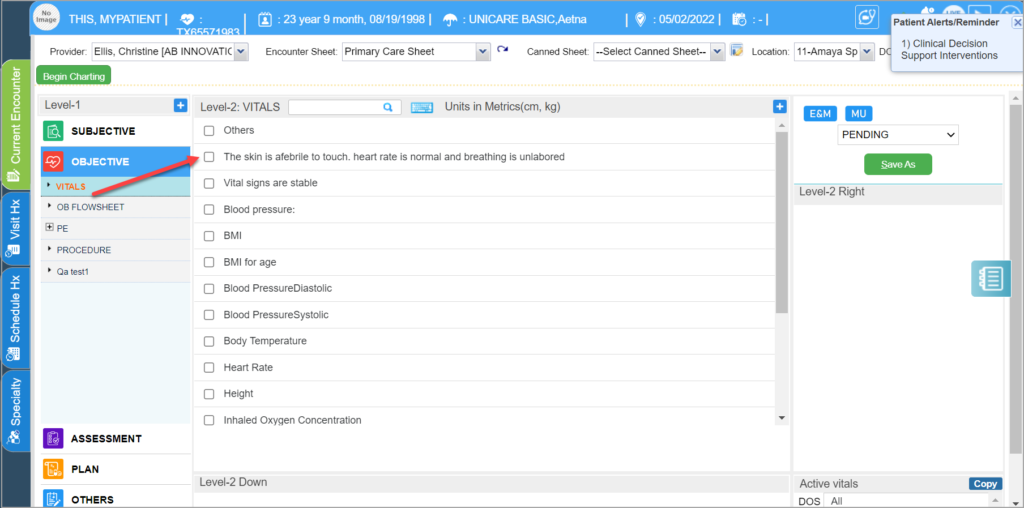1. Go to Clinical Desktop from the main menu.
2a. If the patient has an appointment, select the patient from the Appointments tab ; By default, appointments are listed for the current day. To choose another appointment date, use Appt. date field and select another date.
b. If the patient walks-in without appointment, Select the patient from Patients Tab using the filters provided.
3. When the EMR screen opens up, select the appropriate Encounter sheet and click ![]() .
.
4. Click on Vitals listed under OBJECTIVE on the left side on the chart; commonly recorded vital items will appear on the right.
5. Enter vitals like Blood Pressure, Height, Weight, Temp, Pulse, etc. by selecting the required item.
6. To make this chart available to the physician for examination, click in the Save as options box and choose Ready for Exam option then click the Save As button.
7. The Charting Saved Successfully message will be displayed, click the Close button. The chart will be saved and placed under the Ready for exam tab on the Clinical Desktop.