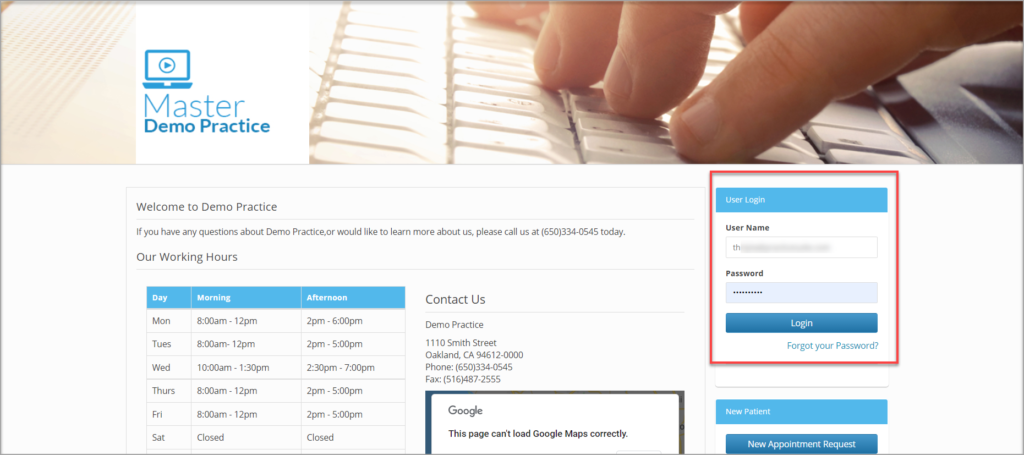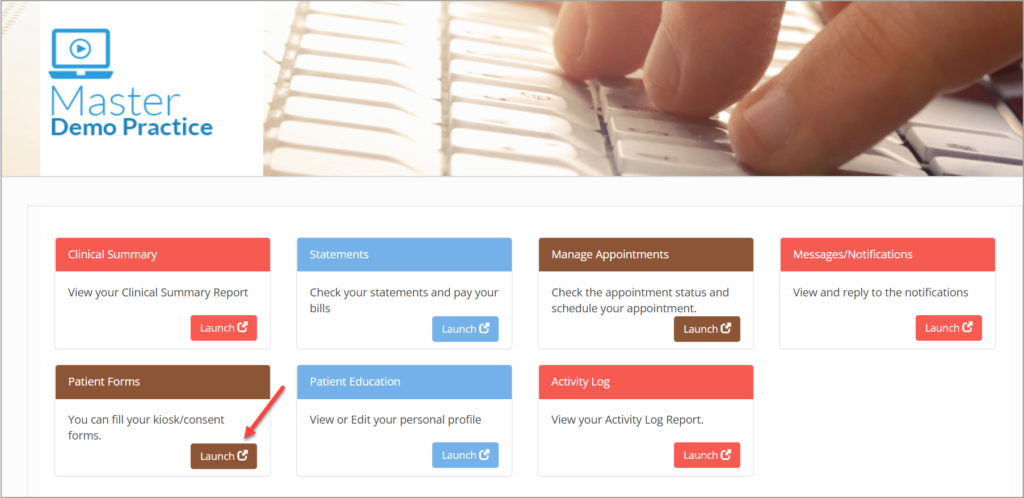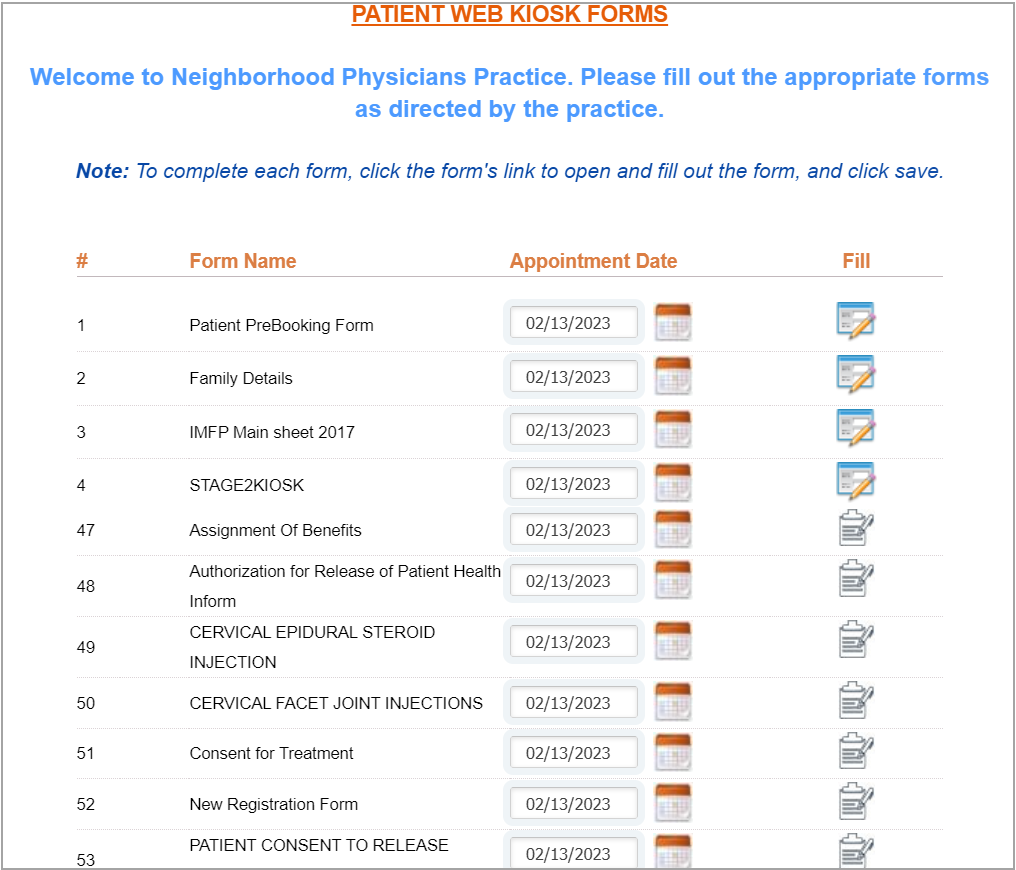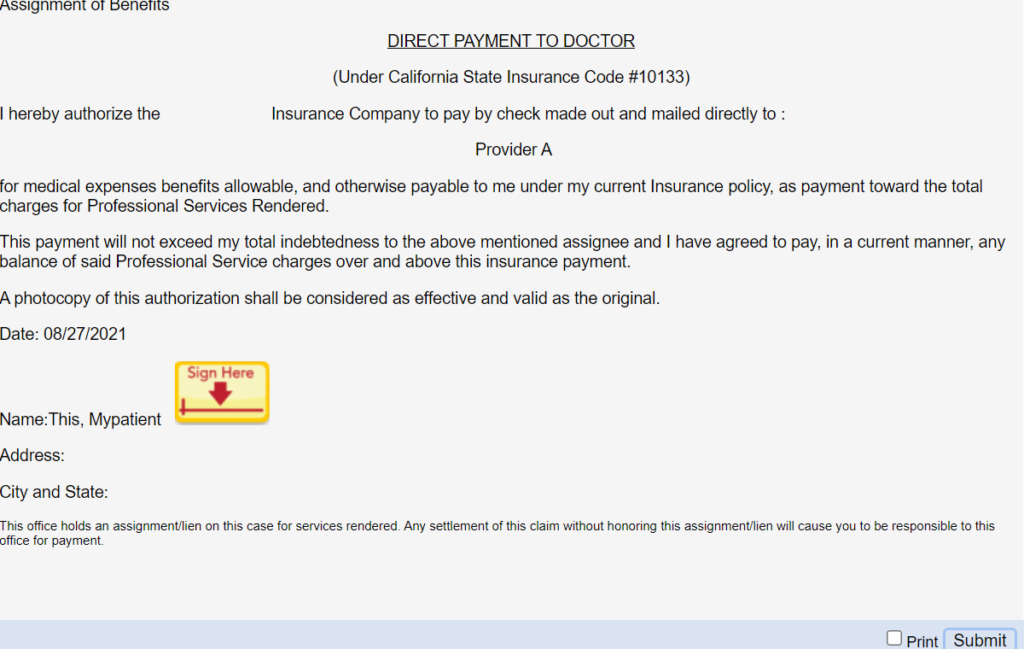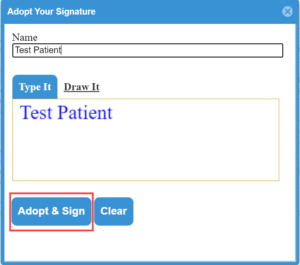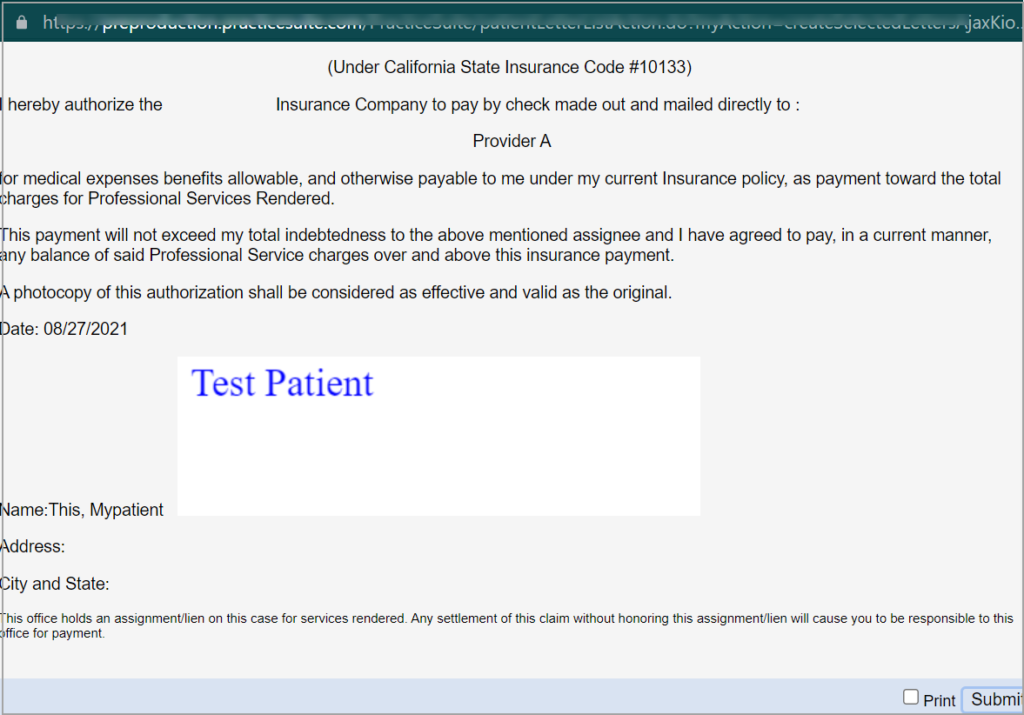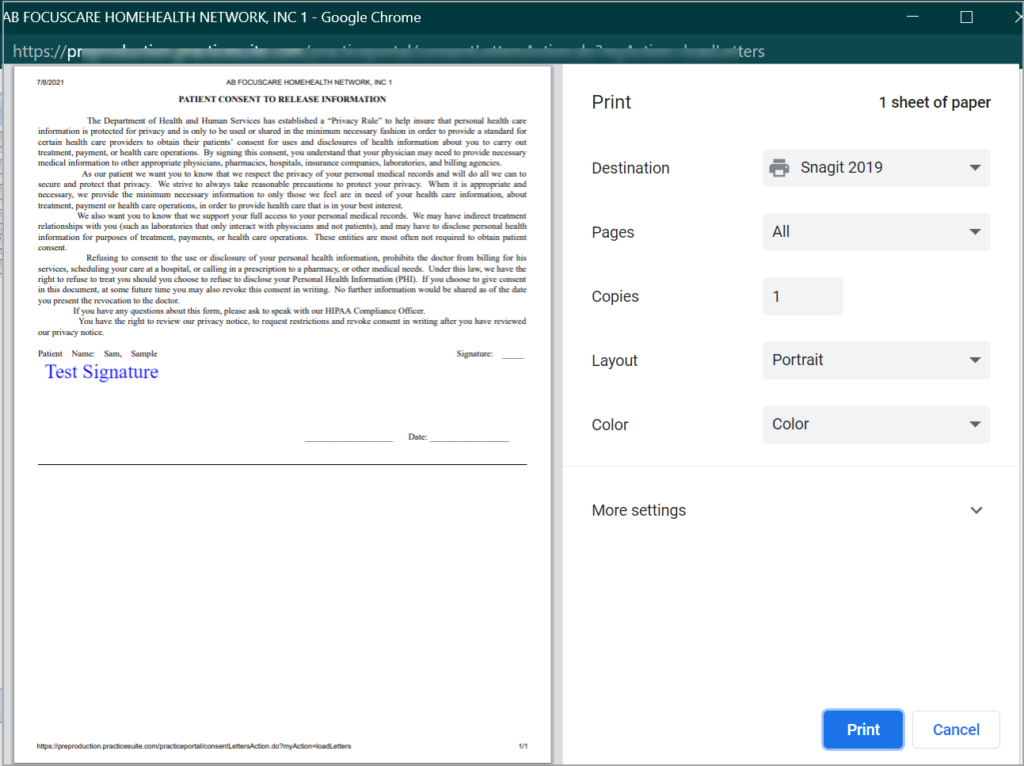This article explains the process of signing consent forms from the portal.
1. Login to portal website using your login ID and password.
2. You will be directed to your home page. Click on the Launch button of Patient Forms.
3. Click on Launch highlighted in Image above. Kiosk forms will be listed followed by consent forms. (A cropped-up sample image is shown below.)
4. Click on the icon on the right side to open up the desired form.
5. In order to sign the form, click ![]() button. The following screen opens up.
button. The following screen opens up.
6. The Type It tab is selected by default. You can type in your name in the Name field or select the Draw It tab and draw the signature in the space provided. Use Clear button to erase. When the signature is finally ready, Click Adopt & Sign Button to attach the signature to the consent form.
7. Check the Print option if desired and click on Submit to send the form to the practice. If print check box is checked, the printer set up will open up and you can print the form if your system has a printer attached.
8. A green tick will appear next to any consent forms that were filled and submitted online.