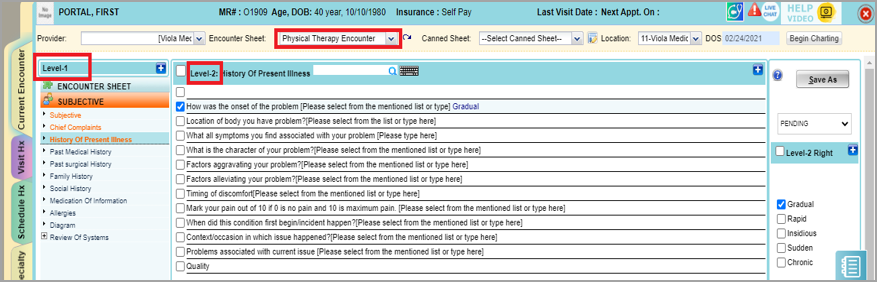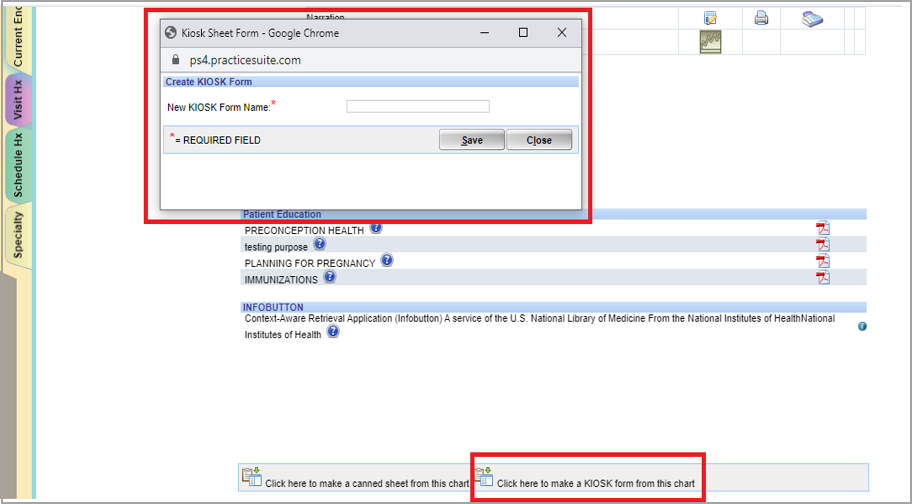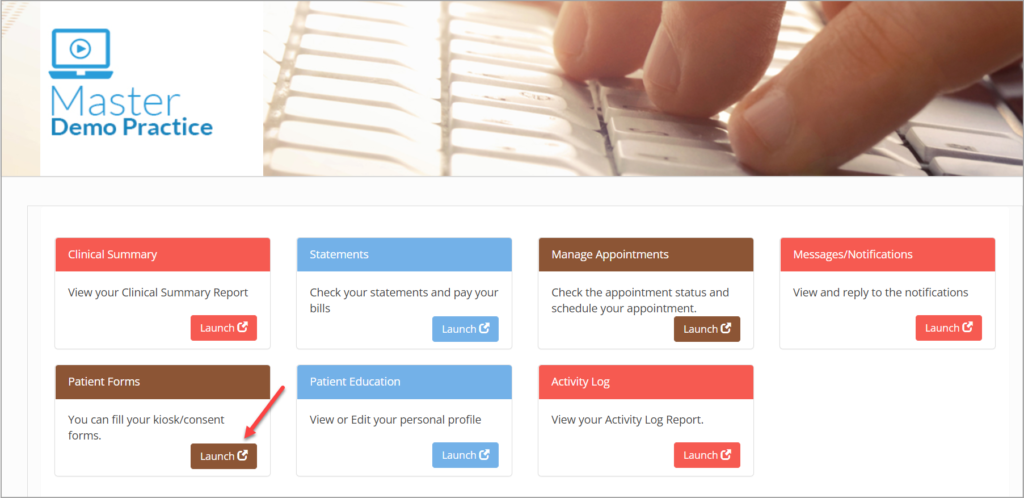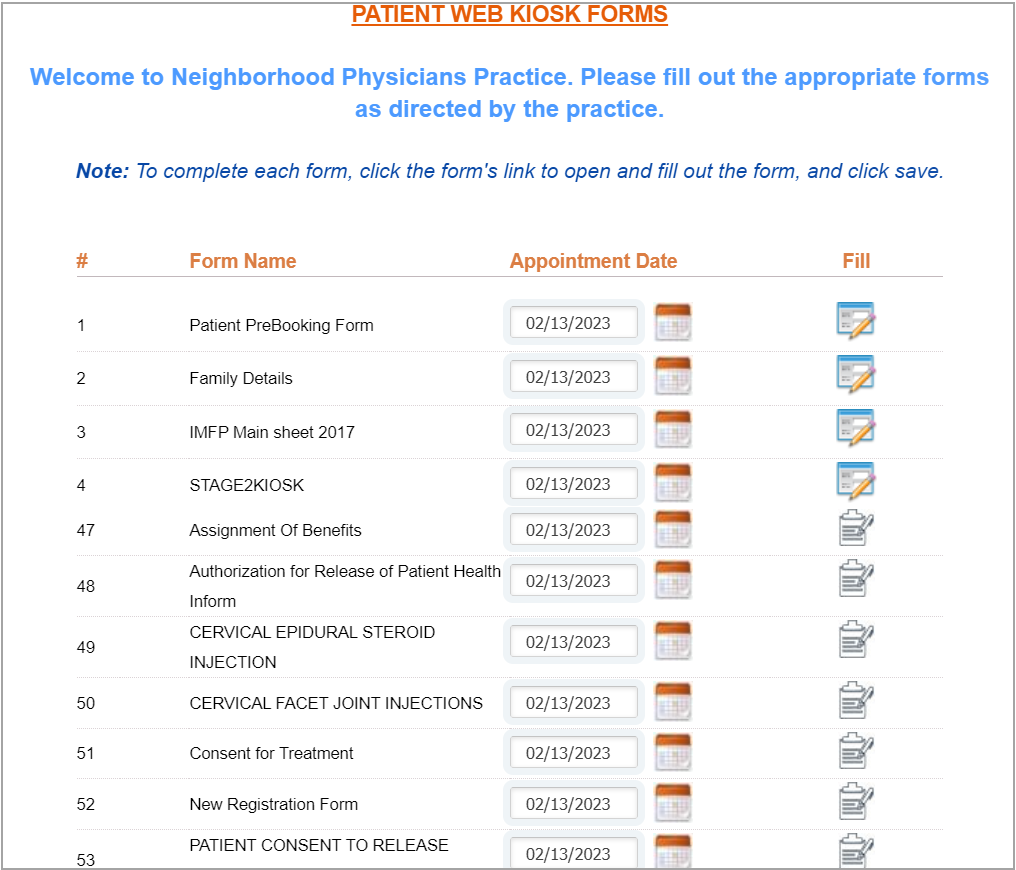Kiosk Forms are available only for EHR users. This article explains the following.
A. How to Upload Kiosk Forms to portal
B. How to view Kiosk forms uploaded at the portal
A. Upload Kiosk Forms To Portal
1.Select the template from Clinical Desktop.
2.Choose Level 1 and Level 2.
3. Save it as Complete.
4. At the bottom of the screen you will find the option ‘Click here to make a Kiosk Form’; click on it(see Image below).
5. Provide a name for the Kiosk Form and save it. The Form will be available on the Portal.
B. View Uploaded Kiosk Forms at Patient Portal
1. From the home page, click Launch button of Patient Forms (highlighted in Image below).
2. The Kiosk Forms/Consent Forms screen opens up. (A cropped up sample image is shown below).