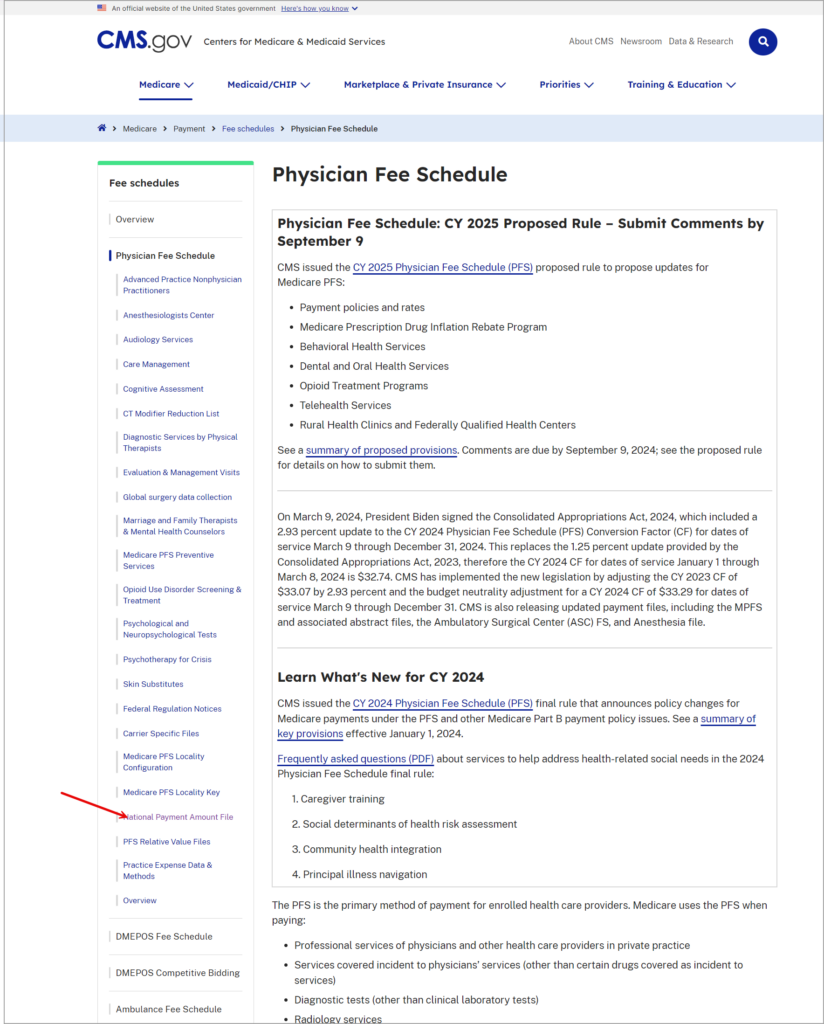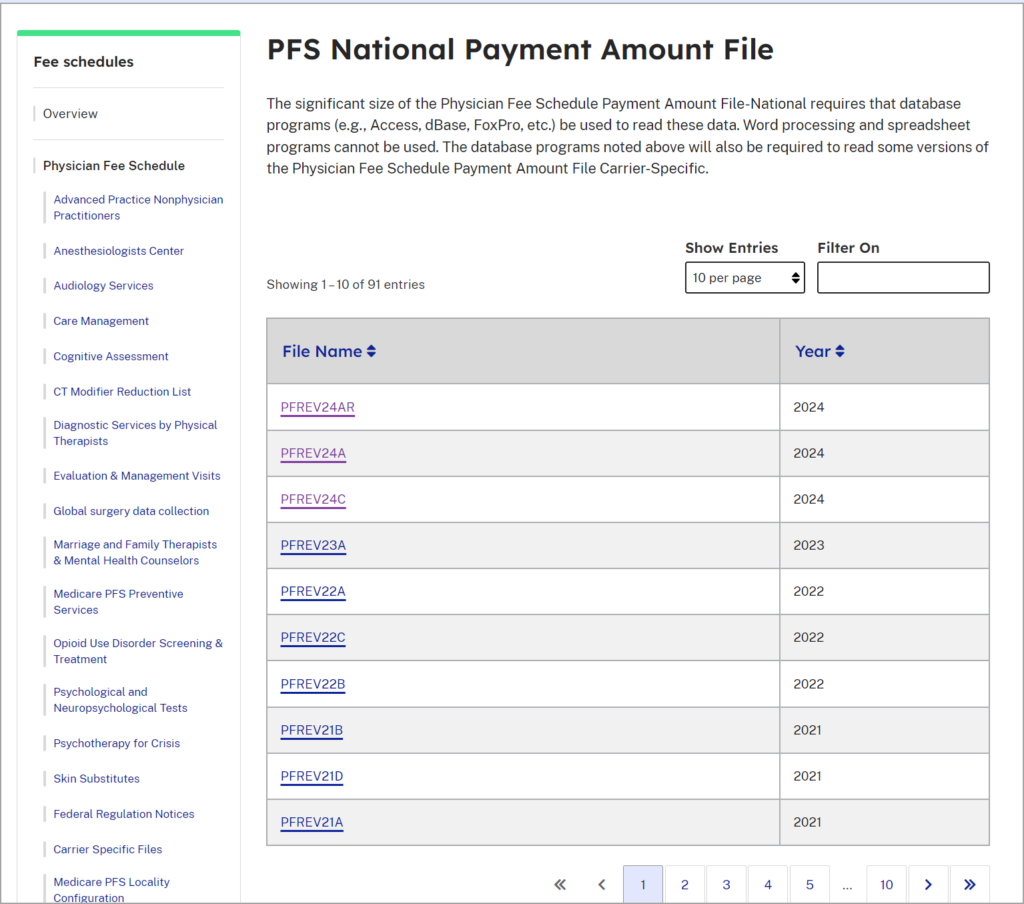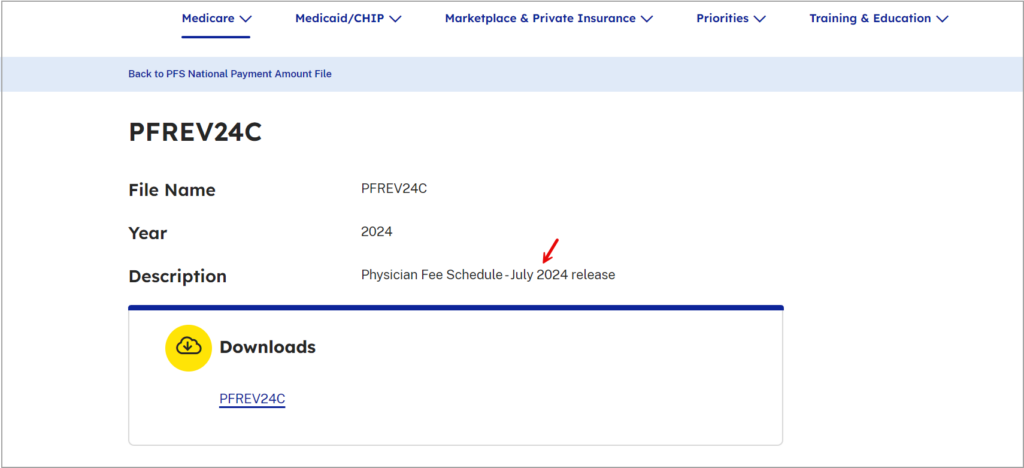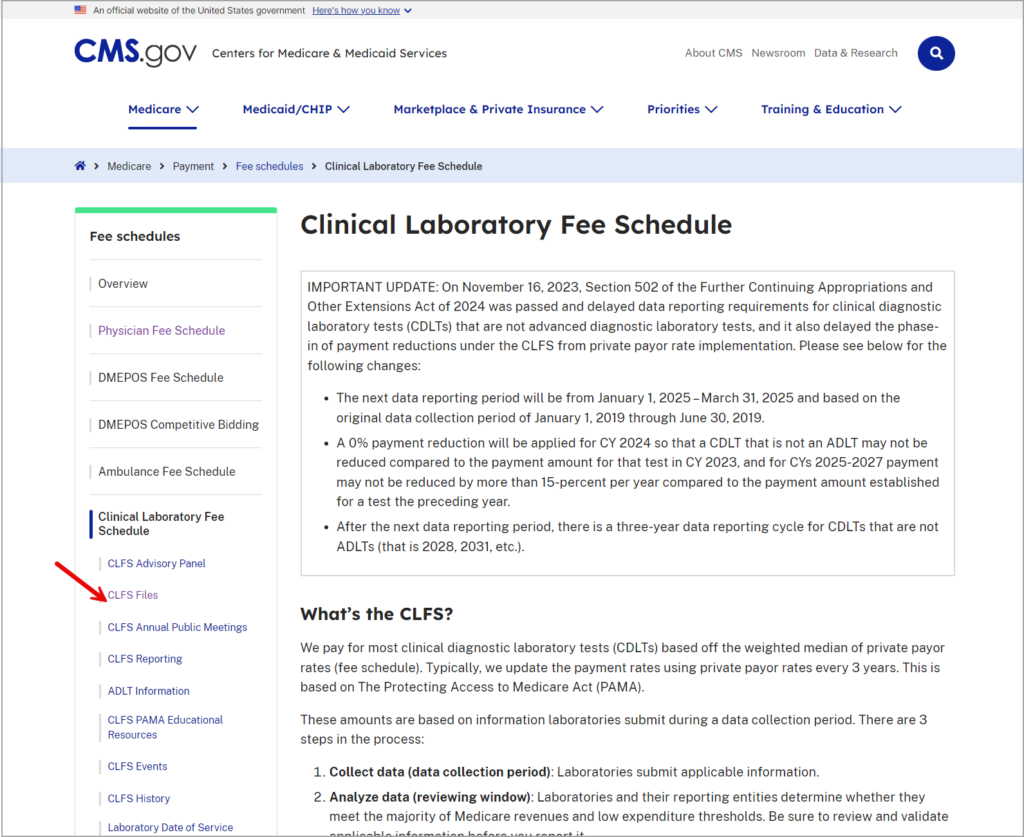Disclaimer:
Please use this article as a reference; however, the actual steps and results may vary. The data in the link below originates from external sources, such as CMS (Centers for Medicare & Medicaid Services), and may contain proprietary information. Payers may update codes and their rates periodically. PracticeSuite does not own or maintain procedure codes or fee schedules; the client is solely responsible for uploading, modifying, and maintaining the codes and the fees.
Additionally, the client acknowledges the following:
1. **Validation Responsibility**: It is the client’s responsibility to validate the accuracy and completeness of the downloaded fee list. They must ensure that the data aligns with their requirements.
2. **Formatting Requirements**: The client must format the downloaded file according to the specified guidelines for import into the software.
3. **Company Disclaimer**: PracticeSuite disclaims any responsibility for the data’s accuracy, completeness, or timeliness.
Please be aware that PracticeSuite does not offer any seeded data either. The client is required to supply all information related to the practice (clinical or PM), including but not limited to the following: Referring Providers, Fee Schedule, Insurance, Demographics, and Documentation.
This article guides users on downloading the fee list from CMS’s portal and cms.gov site
1. Go to https://www.cms.gov/medicare/payment/fee-schedules/physician
2. Click on ‘National Payment Amount File’ on the left pane.
3. Fee Schedule files are listed, sorted by year.
4. Check for the latest file uploaded in the current year. If there are multiple files in the current year, click on each file to view the exact uploaded date of the file. Select the latest one.
5. Extract the downloaded zip file to the desired folder on your system. The zip file has two files: a PDF file, which is a help file, and a CSV file, which contains the fee schedule.
6. Open the PDF. This file contains information on the layout of the text CSV file.
7. Using data import functionality, import contents from the CSV file to an Excel file.
8. Using the PDF file as a reference, rename the column headers as Year, carrier number, procedure code, etc. Filter the codes required by the practice by filtering with the carrier number. Attachment A of the PDF contains information on how to fetch codes specific to the practice’s state and county. The five digits of the carrier number indicate the state, and the two digits of the field ‘Locality’ indicate the county.
9. Copy the filtered data into the PracticeSuite’s template file. Provide the start date for the codes.
10. For the procedure code descriptions, click on ‘PFS Relative Value Files’ on the CMS site, which is just below the ‘National Payment Amount File’ on the left pane.
11. Files will be listed and ordered by year. Choose the latest version.
12. Download the file and extract the files within. Open the PPRRVU Excel file. Fetch the descriptions for the procedure codes into our template file (use vlookup functionality for this). The file is now ready to upload to PracticeSuite.
13. To add lab codes along with the fee schedule, go to the above site. Click on CLFS files under ‘Clinical Laboratory Fee Schedule’ on the left pane. Fetch the latest file and append the contents to our file.
Please be aware that the downloaded fee list may not contain billed amounts. The billed amount will have to be added manually to the sheet. In Excel, calculate the required billed amount by applying a conversion factor to arrive at the necessary amount (e.g., 100% or 200%…).