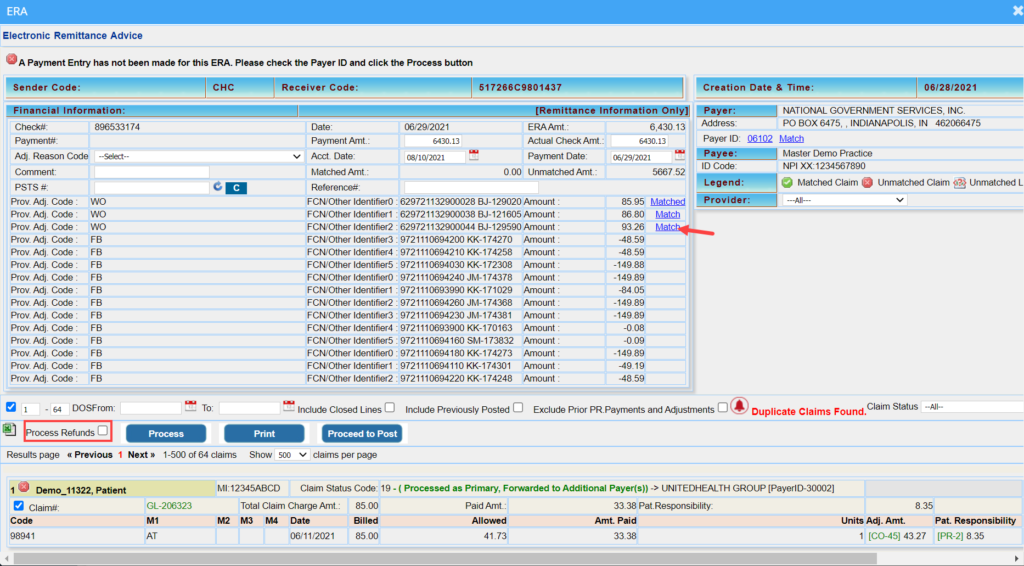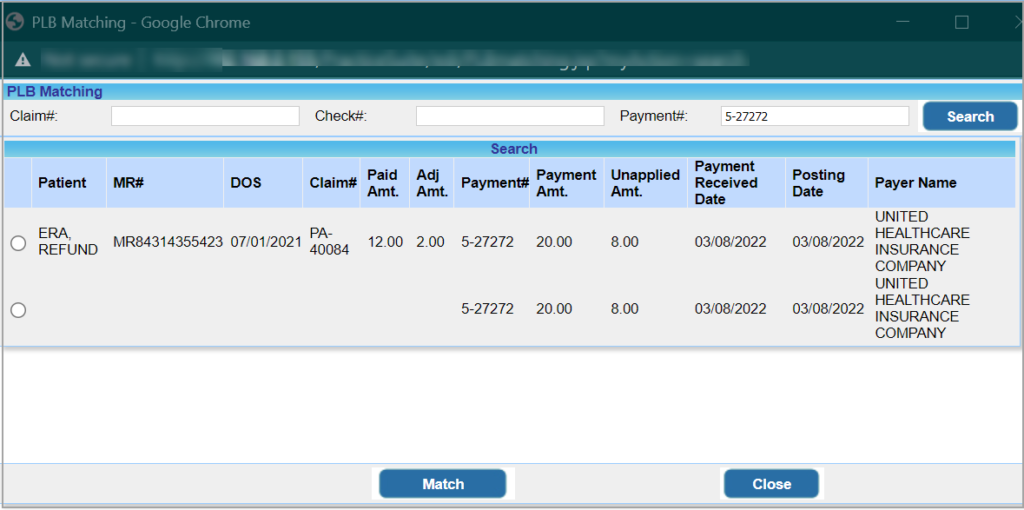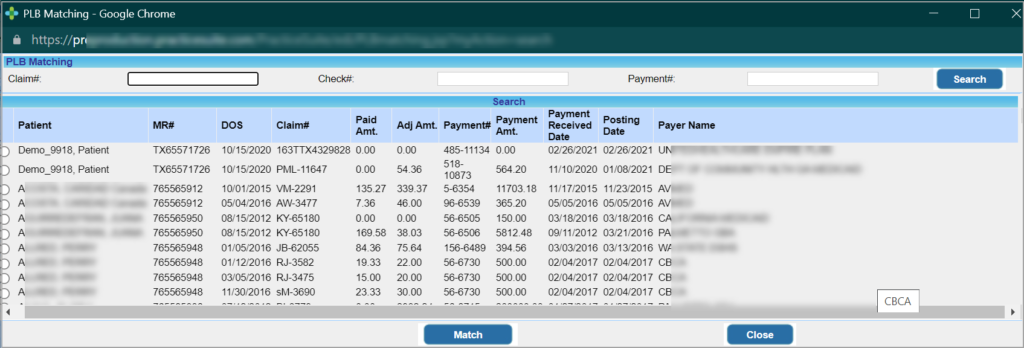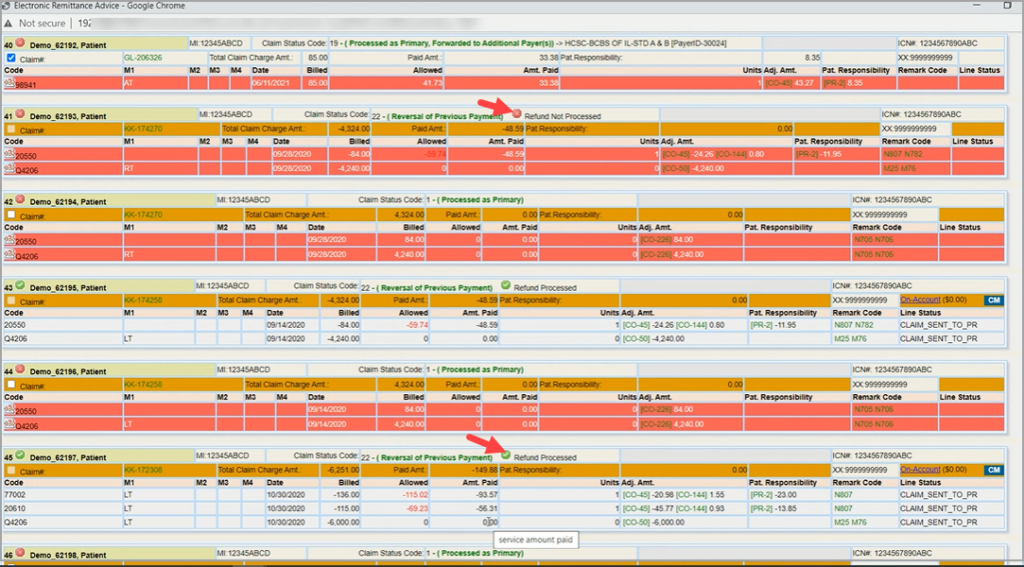ERA Recoupments
PracticeSuite adds a major enhancement to ERA posting workflow by automating refund posting. It is possible to refund posted and unposted payments automatically.
The ‘Process Refunds’ Checkbox
The “Process Refunds” checkbox in the ERA screen is highlighted in Image 1. When a user checks the option for posting, this enables the automatic processing of refunds by the system.
A. For the reversal of a payment specified in the PLB segment- there are two scenarios here- refund of unposted payments and refund of posted payments.
Refunding Unposted payments
Unapplied amounts indicated in the PLB segment can be refunded when auto-posting the ERA. The steps to refund unapplied payments are explained below:
a. Unapplied Payments can be selected from the PLB matching pop-up screen. If unapplied money is in the PLB, users can search and select the payment to process the refund. The user merely needs to enter the payment # in the PLB Matching pop-up to search and list both the applied and unapplied payments associated with the entered payment #.
b. In Image 1a, there are two entries corresponding to the payment number. The first entry displays the claim # and patient details indicating an applied payment. However, the second entry is the unapplied balance for the payment and users can select this entry if the unapplied part is to be used for the refund.
Refunding Posted Payments
The user will have to match the claim before checking the ‘Process Refunds’ check box and clicking on Process button. Follow the below-mentioned steps.
a. Click on ‘Match’ link provided beside the amount field (highlighted in Image 1) in the PLB section to manually match the claim.
b. The PLB claim matching screen pops up (Image 2). Search filters are Claim #, Check#, and Payment #. Search and select the claim where the Paid amount is greater than or equal to the one given in PLB. Click ‘Match’ Button at the bottom. Once matched, ‘Match’ link in the PLB section will change to ‘Matched’.
c. When the ‘Process Refunds’ check box is checked and the ‘Process’ button is clicked, the ‘Match’ link in the PLB segment changes to a tick mark ![]() if the refund works. A cross mark
if the refund works. A cross mark ![]() appears if the refund fails. Also, the ‘Match’ link will appear as ‘Matched’ which can be used to match it to another claim.
appears if the refund fails. Also, the ‘Match’ link will appear as ‘Matched’ which can be used to match it to another claim.
Note: Moving forward, partial ERA auto-refund processing will occur if either the paid or the adjustment amounts that were originally applied for the claim are greater than or equal to the paid or adjustment amounts received in the ERA with the reversal. Earlier, a refund occurred only when both the paid and adjustment amounts applied before were greater than the paid and adjustment amounts in the ERA.
B. For the reversals for a claim with status code 22(Reversal of Prev. Payment)
a. Check the ‘Process Refunds’ Check box and click on Process button.
The system will cross-check whether it can find a claim whose paid and adjustment amounts is greater than or equal to the one provided in the ERA.
If a claim satisfying the above condition is found, it will refund the amount from the earlier posted claim to the current ERA. It will show a ![]() mark to show the refund is a success and a
mark to show the refund is a success and a ![]() mark if the refund fails; see highlighted portions in Image 3.
mark if the refund fails; see highlighted portions in Image 3.