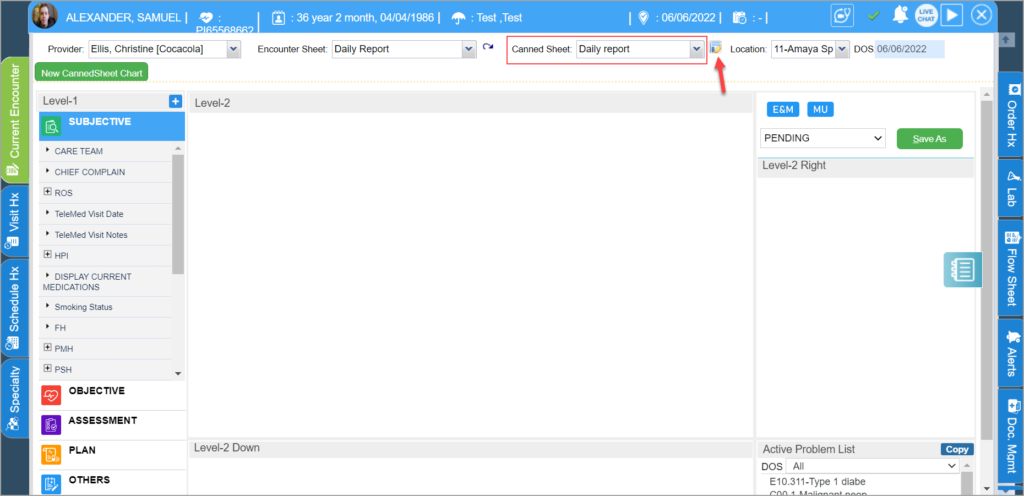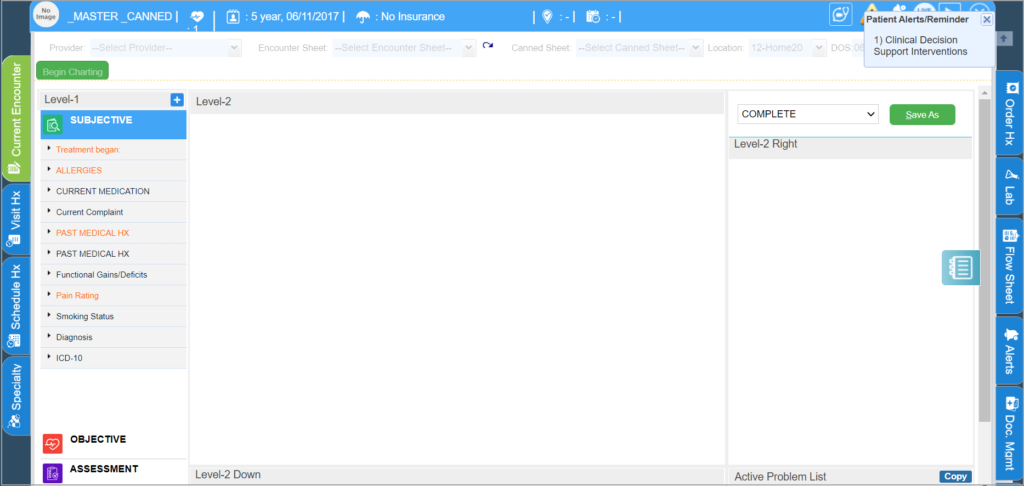Editing A Canned Sheet
1. Open the charting screen of any patient and select the Encounter Sheet.
2. Select the corresponding Canned sheet which you want to edit from the Canned sheet drop-down.
3. Click the edit button to edit the selected Canned Sheet.
Note: Do not to edit a Canned Sheet while charting; the information entered in the open chart will be lost. Before editing a canned sheet save your open chart and then proceed with editing the canned sheet.
4. The Master Canned sheet will be displayed in the editing mode, the canned Sheet is now open for editing. Select the different Level-1 (component)s and make changes as required.
5. Select the Save As Complete option, click the Close button when the “Canned Sheet Saved Successfully” message appears. For the changes to take effect and to resume charting, close this charting screen and reopen it.
Removing A Canned sheet
Follow the above mentioned steps for opening the Master Canned sheet and click on ![]() after selecting ‘Void’ from the drop-down. The canned sheet is removed from the system.
after selecting ‘Void’ from the drop-down. The canned sheet is removed from the system.