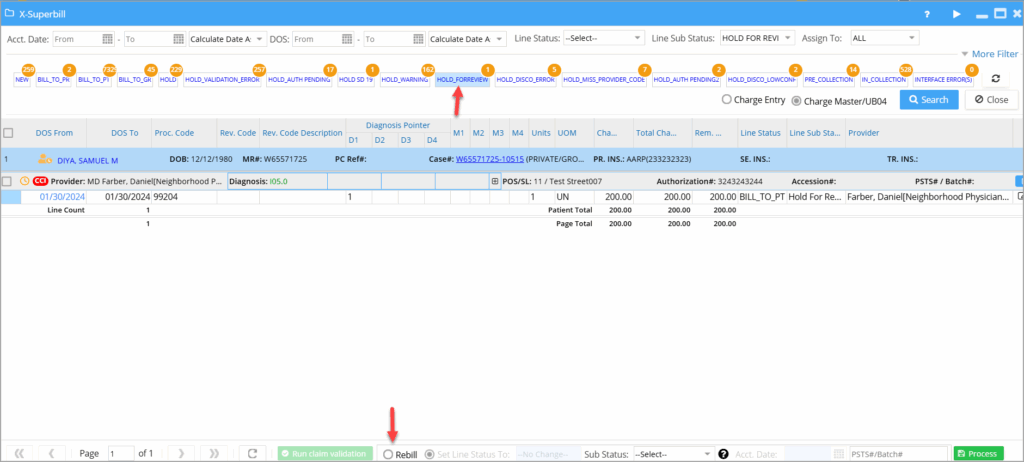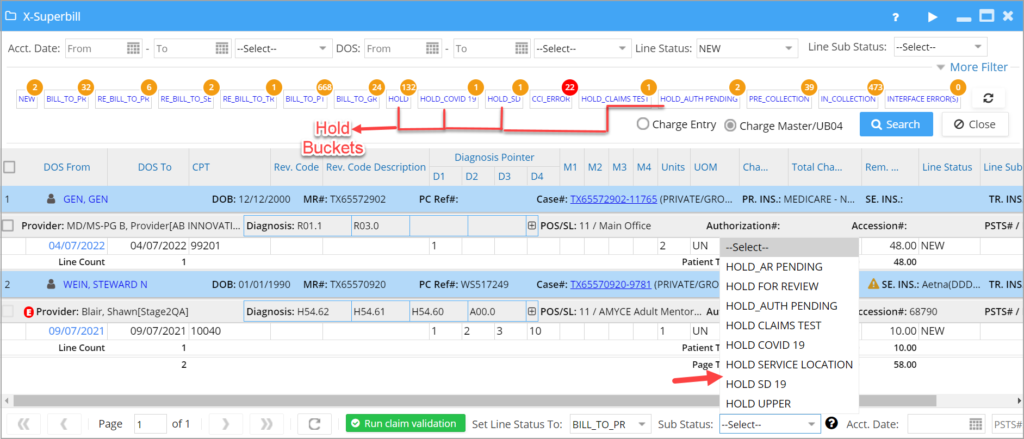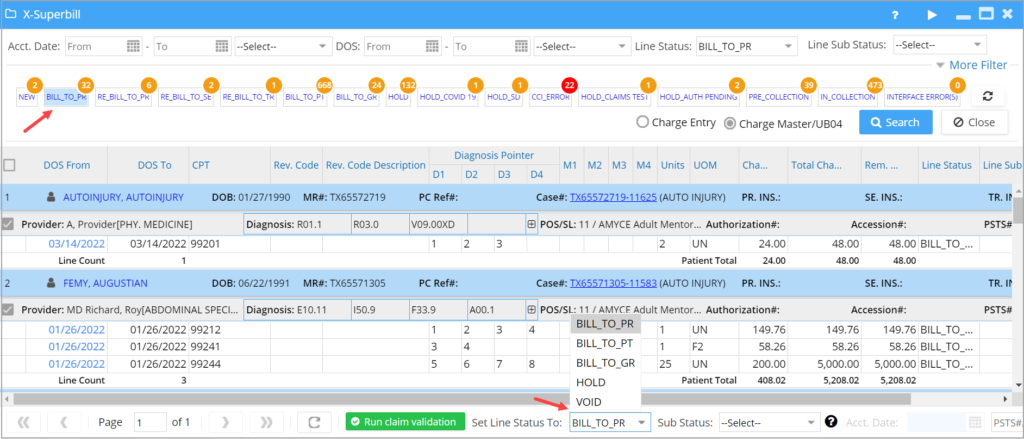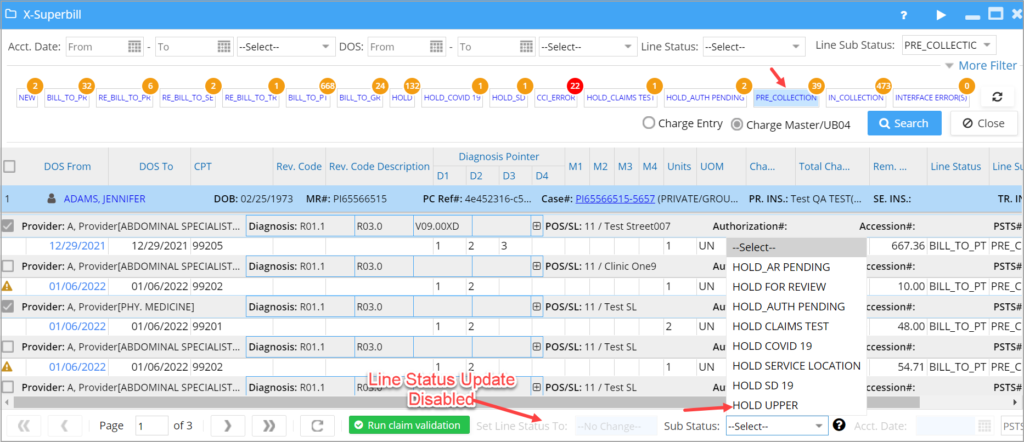Description
X-Superbill is used for charge entry and editing of bulk data. It facilitates billing of multiple patients simultaneously on a single screen and saves them to PracticeSuite. Bulk patient data coming in through the interfaces is processed using the X-Superbill screen.
Key Features of X-Superbill Screen
1. Bulk Charge Upload via CSV File
Bulk charges in CSV format can be uploaded into PracticeSuite through the X-Superbill screen. The CSV file should adhere to the specified structure and format prescribed by the system. To learn more, click here.
2. Bulk Rebill
Users can rebill multiple charges in HOLD status directly from the XSuperbill screen, streamlining workflow by eliminating the need to revert statuses manually. The system intelligently assigns the correct next status based on the prior state. Charges in a HOLD_ substatus can also be rebilled without having to revert to their previous status, thereby simplifying the workflow.
A rebill radio has been added to rebill the charges, however, the option will only be available for the charges in the HOLD status bucket or HOLD_ substatus bucket.
3. Users Can Bulk-Hold lines in the X-Superbill
X-Superbill screen has a line sub-status for bulk-holding of lines (see Image A). The created sub-status can be named with the reason for holding the line.
A. To begin with, the sub-status drop-down would be empty. Users can create HOLD_type sub- statuses under the Advanced Setup-Billing Lookups page. A status with the prefix HOLD_ will be treated as a hold bucket and will be displayed in the X-Superbill sub-status combo box. Users can define multiple HOLD buckets (e.g., HOLD_AUTH_PENDING, HOLD_REVIEW_PENDING).
Note: After running the eligibility verification cycle, all error charges will be moved to a bucket named HOLD_ELIGIBILITY. The line sub status of the affected charges will change to HOLD_ELIGIBILITY and remain in the line sub status until a subsequent eligibility checking cycle receives a successful response.
Eligibility runs will clear the sub-status for successfully verified eligibility only if the sub-status is in HOLD_Eligibility. Other sub-statuses remain unchanged to preserve user actions and status integrity.
Charges with eligibility errors will be marked with a red X for easier visibility, and those having no eligibility errors will have a green tick mark next to the encounter. All charges pending auto-eligibility will now have the ![]() icon.
icon.
B. Users can move selected claims to the HOLD sub status and clear off the HOLD sub status to push it back to their original bucket.
C. Lines with HOLD_type Sub Status will be excluded from claim generation in the Claims Workbench.
Image A Highlights HOLD_type buckets and the corresponding sub status drop-down.
4. X-Superbill Lines Can Be Moved in bulk To Other Statuses
X-Superbill permits bulk movement of lines in a given status to other permissible statuses, which are valid transitions from the given one. BILL_TO PR lines can be moved to BILL_TO_PT, BILL_TO_GR, HOLD, and VOID. Select the lines and then select the appropriate status from the Status drop-down at the bottom and click the Process button; see Image B showing bulk status change of lines in Rebill_To_SE bucket.
5. ‘In_Collection’ Status and ‘Pre-Collection’ sub status of Patients can Be Removed in Bulk
Two buckets are present on the X-Superbill screen to list patients in pre-collection and the In-Collection bucket to list patients in collection status. Click on the respective bucket and do the following.
1. For bulk Removal of In-Collections status, users can change the status of the lines to either Bill_To_PT or Bill_To_GR; select an appropriate one from the Line status drop-down at the bottom.
2. For bulk removal of pre-collection sub status, line status cannot be changed, but sub status can be changed to HOLD_type displayed in the sub-status drop-down. Image C shows Pre-collection bucket, and sub-status options to change.
6. Case Switch for Paid Encounters
X-Superbill Screen will permit case switching of paid encounters if the insurance/policy# and the insurance level in the original case match with the target case.
7. The X-Superbill screen will default to Charge Entry or Charge Master worklist, whichever has the higher unposted count. Users can always toggle the radio button to see the other worklist.
8. The XSuperbill screen has the CMS Pricer CCI Validation enabled. This is an add-on feature provided by PracticeSuite. To learn more about how CCI Validation works in XSuperbill, click here.
9. Claims that fail CCI validation will henceforth be shown with a ![]() mark and claims with billing errors will be indicated by
mark and claims with billing errors will be indicated by ![]() .
.
10. The XSuperbill screen has a bell icon placed next to the patient name, which will display patient- specific alerts.
Search Filters of XSuperbill Screen
The XSuperbill search filters are Acct. Date, DOS, Line Status, Line Sub Status, Assigned To, Legal Entity(multi-select), Provider, Case Type, POS, Service Location, Patient (by patient’s name, MR#, or PC Ref#), PR. INS., SE. INS., TR.INS., Claim Type, Proc. Code, Show Charges, Modified By (last modified user), Accession#, Claim Receiver, and Acc. Type.
Select a user from the Assigned To filter to view only the charges assigned to them.
If no filters are provided, all lines in the NEW status will be displayed.
Charge Buckets of XSuperbill Screen
Line statuses are indicated by buckets displayed beneath the search filter section, and the count of charges in each status is indicated by an orange-colored circle above each. Clicking on any bucket displays all the charges in that bucket; this is one way of filtering the charges to display.
Buckets to hold Lines with HOLD_Type sub-statuses, a collection bucket to hold patients in ‘In_collection’ status, and a pre-collection bucket to hold patients in ‘Pre-Collection’ substatus are also included.
Practices opting for CCI validation with CMS Pricer will have an additional bucket to hold claims with CCI errors. The error count is displayed in red.
Case-wise Listing of Charges
The main section of XSuperbill is the case-wise listing of charges for each patient. Refer to Image 3. Against each patient name, their DOB, MR#, PC Ref#, Case#, Primary, Secondary, and Tertiary Insurances are displayed. Rendering and line-level providers along with their titles are also displayed.
The insurance effective dates for primary, secondary, and tertiary coverage will show up as a tooltip on the screen.
Editing Bulk data in X-Superbill
a. To process bulk charges from the x-superbill screen, select the checkbox corresponding to the lines at the leftmost part of the line. Repeat this step for all lines to be processed. Provide adequate values for the fields given in the image below and click on the ![]() button.
button.
| Parameters That can be Bulk-edited | Comments |
| Line Substatus | Lines in BILL_TO_PR, BILL_TO_SE, BILL_TO_TR can be put on hold temporarily from claim generation |
| Line Status | Select the lines using checkboxes provided and select the line status at the bottom of the screen |
| IN_COLLECTION line status | Patients in this status can be moved out by changing the status to either BILL_TO_PT or BILL_TO_GR |
| Pre_Collection line sub status | Patients in this sub status can be moved out by changing the sub status to HOLD_Type sub status; line status cannot be changed. |
| Accounting date | Select the lines using the checkboxes provided and select the accounting date at the bottom to set the line-level accounting date. This can be done only for NEW and HOLD charges. |
| PSTS#/Batch# |
b. To edit a single charge, click on ![]() button at the rightmost end of the line. This opens the ChargeMaster screen, where we can do the required edits. Line-level edits can be done by either double-clicking on the line or clicking on
button at the rightmost end of the line. This opens the ChargeMaster screen, where we can do the required edits. Line-level edits can be done by either double-clicking on the line or clicking on ![]() button at the rightmost end of the line. HOLD Charges also have line-level edits enabled. Also, NEW and HOLD charges can be voided from the x-superbill screen.
button at the rightmost end of the line. HOLD Charges also have line-level edits enabled. Also, NEW and HOLD charges can be voided from the x-superbill screen.
c. Charges in the BILL_TO_PT status can be changed to BILL_TO_GR and vice versa.
d. Four diagnosis codes are displayed here. To view more, click on ![]() beside the diagnosis field. Invalid diagnosis codes will be highlighted in red.
beside the diagnosis field. Invalid diagnosis codes will be highlighted in red.
e. To change the case for a charge, click on the case number; a drop-down of applicable case numbers appears; choose another case number and click on ![]() button to save the case for the encounter.
button to save the case for the encounter.
f. To view/edit the patient demographics, click on the patient name hyperlink.
g. The charge lines may contain errors/warnings. The ![]() symbol indicates a warning. This is shown in many scenarios. A couple are listed below.
symbol indicates a warning. This is shown in many scenarios. A couple are listed below.
- When either PR, SE, or TR payer IDs are invalid.
- In case of duplicate charge validation, it would flag if the procedure code, provider, and LE in both encounters are the same.
h. The ![]() symbol indicates an error, and
symbol indicates an error, and ![]() indicates a validation error. It is necessary to correct all the errors related to a charge before the system can process the charge.
indicates a validation error. It is necessary to correct all the errors related to a charge before the system can process the charge.