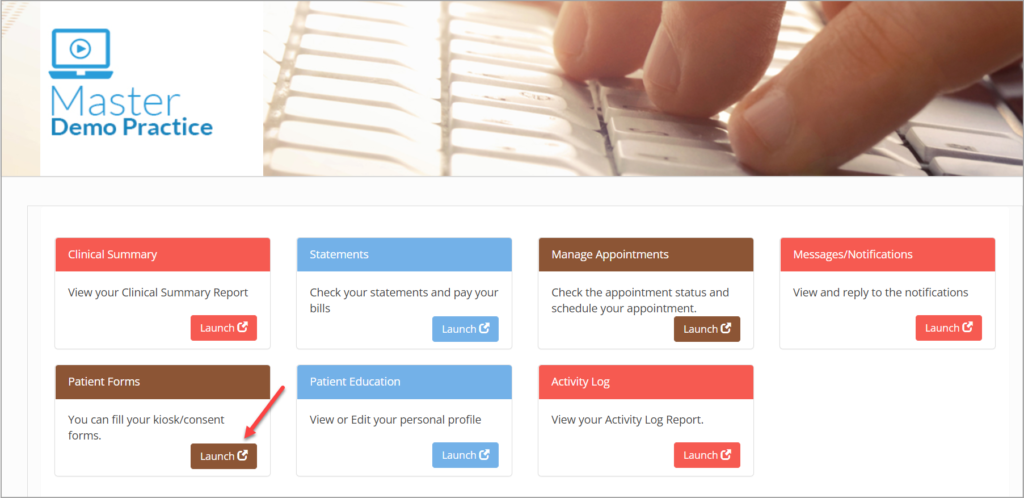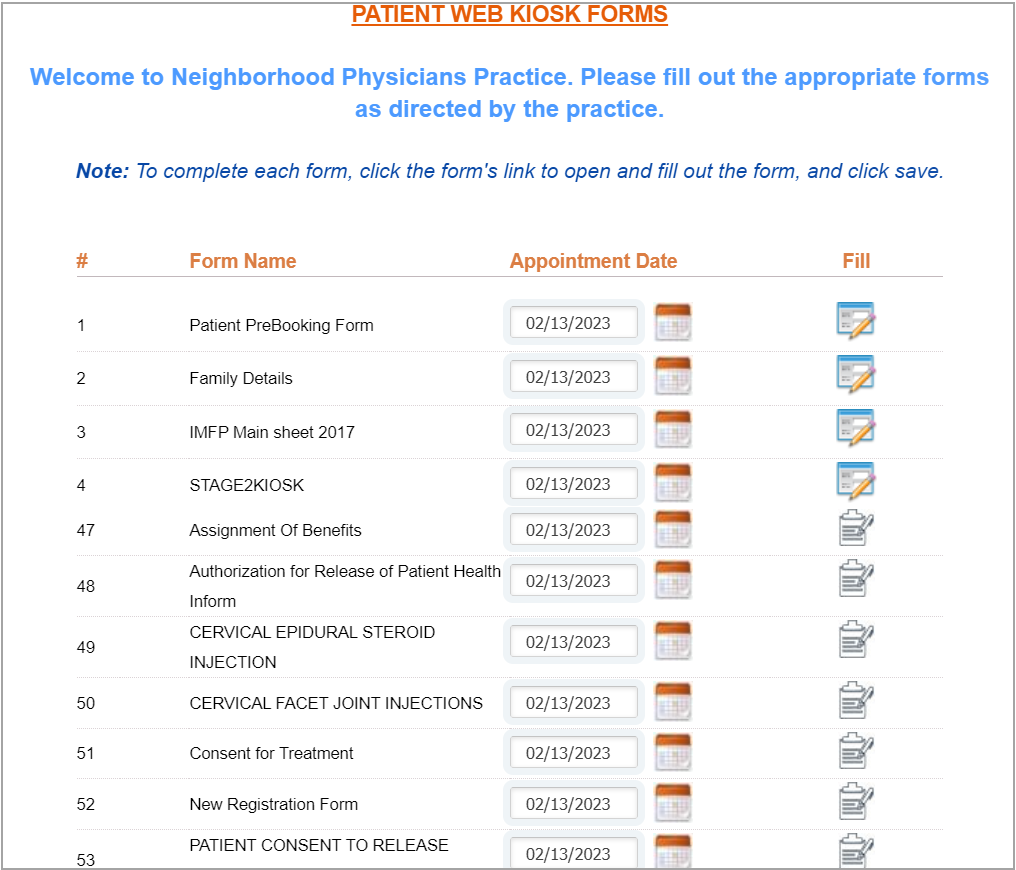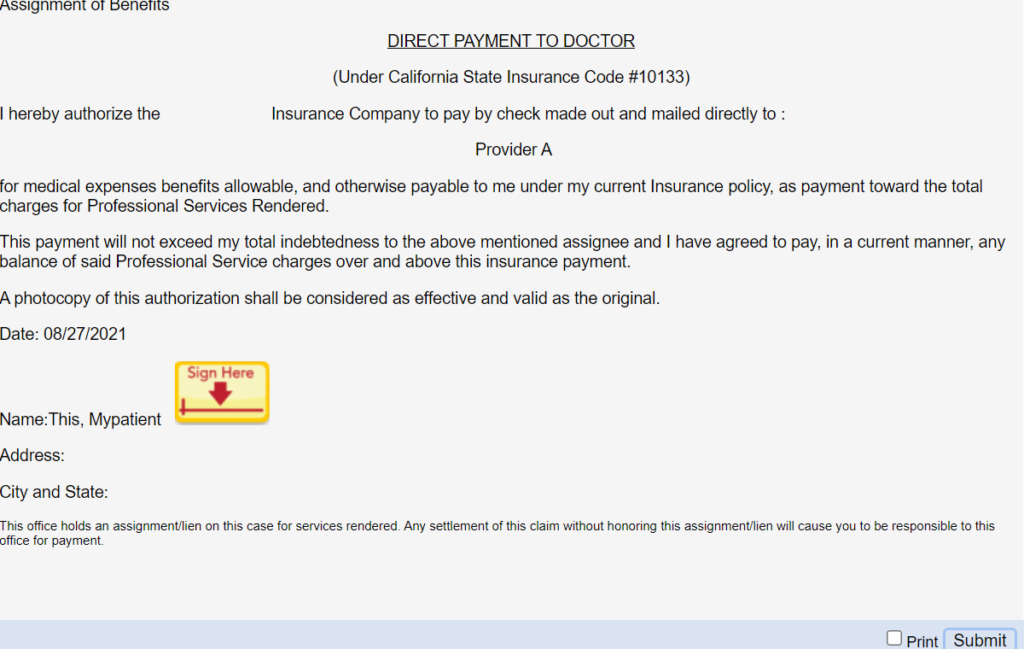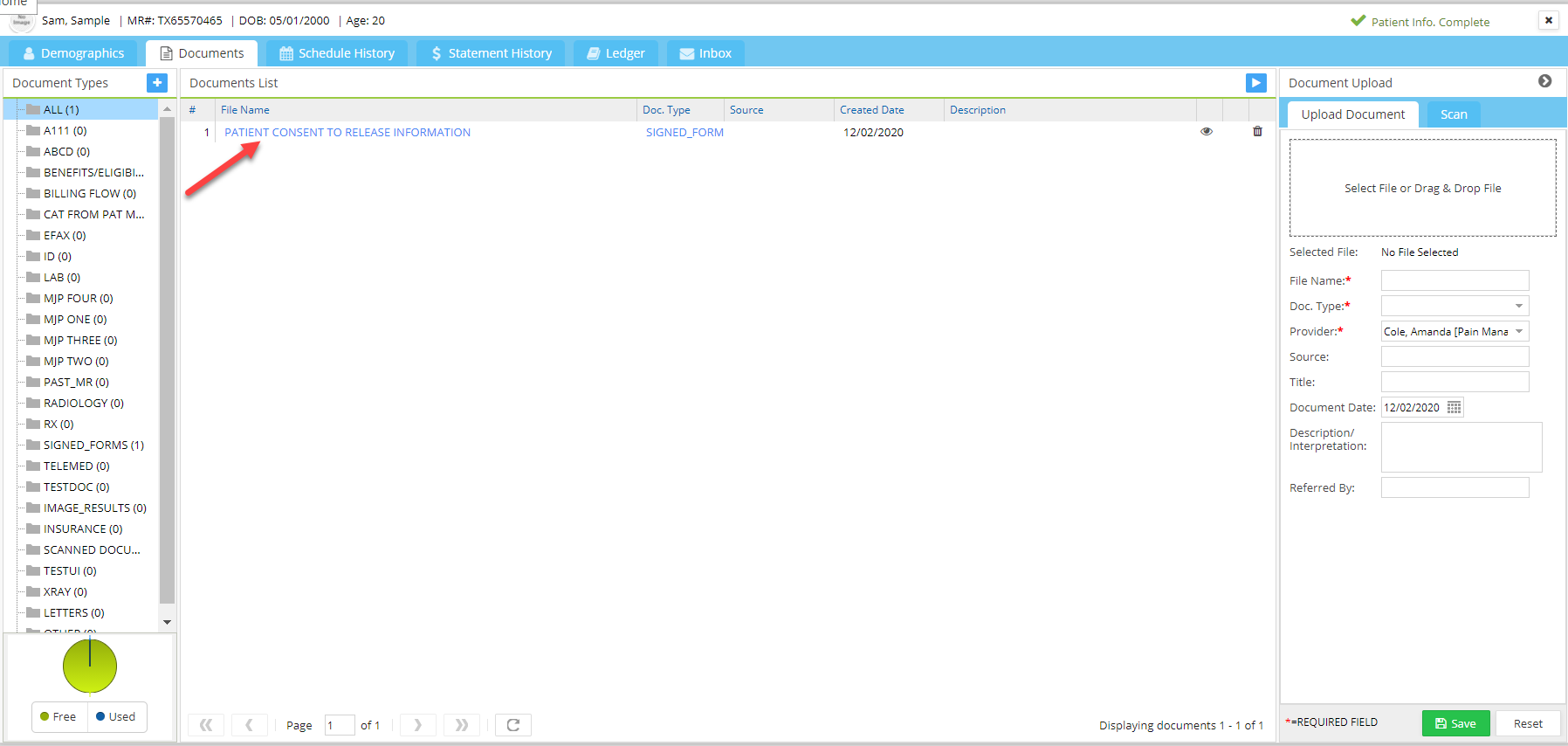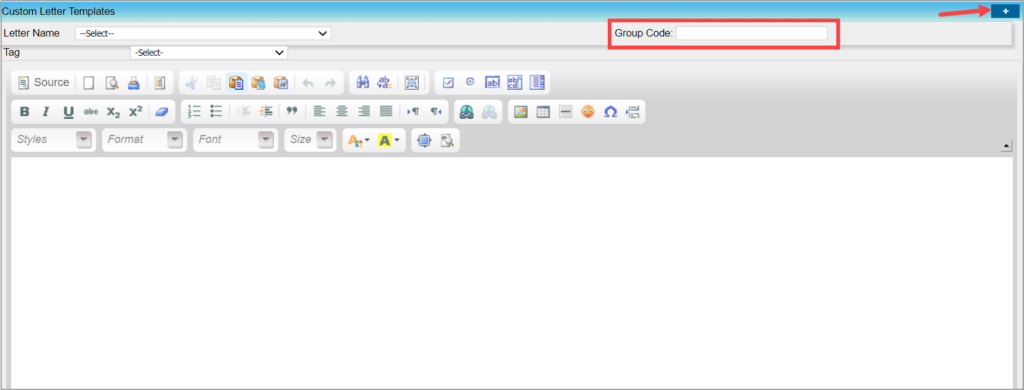Patient Consent Forms
To help Practices to move to paperless mode, Patient Consent Forms are made available through Patient Portal. Practices will need to first configure the required forms in Letter Master. Once added, patients can access these Consent form(s) online, edit them and electronically sign them. The completed and signed documents are automatically recorded in the Patient’s Document screen. Here are the steps on how patients can access the consent forms from patient portal.
A. When Patients log in to the Practice Portal, they are first brought to the home screen where they can find the Patient Kiosk/Consent Forms Launch option (highlighted in Image 1).
B. Click on Launch highlighted in Image 1. Kiosk forms and consent forms will be listed; consent forms can be found towards the bottom. Any form added in Letter Master module with the Group Code – “PORTAL_CONSENT_FORM” will appear as a Consent Form in Patient Portal. (A cropped-up sample image is shown below.)
C. Click on the icon on the right side to open up the desired form.
D. In order to sign the form, click ![]() button(see Image 3a). The consent form has a Print option as well.
button(see Image 3a). The consent form has a Print option as well.
E. Click on Submit.
F. A green tick will appear next to any consent forms that were filled and submitted online (Image 3b).
G. The submitted form is uploaded into the patient’s documents. See Image 4.
Note: Patient consent forms are also available in kiosk.
How to Upload Consent Forms to Portal
1.Go to Advanced Setup and click on Letter Master.
2. Click on the ![]() indicated by an arrow in Image 5 to create the form.
indicated by an arrow in Image 5 to create the form.
- Enter the Name of the Consent form under “Letter Name”
- In the Group Code field highlighted in Image 5, enter the Code as “PORTAL_CONSENT_FORM”
- Type the content in the body of the page.
- We can also use tags from the Tag drop down that will automatically pull the corresponding information to the form.
- Click “Save” at the bottom of the screen.
- The Saved form will now be available on Patient Portal.
- You can create as many number of consent forms by the above process.