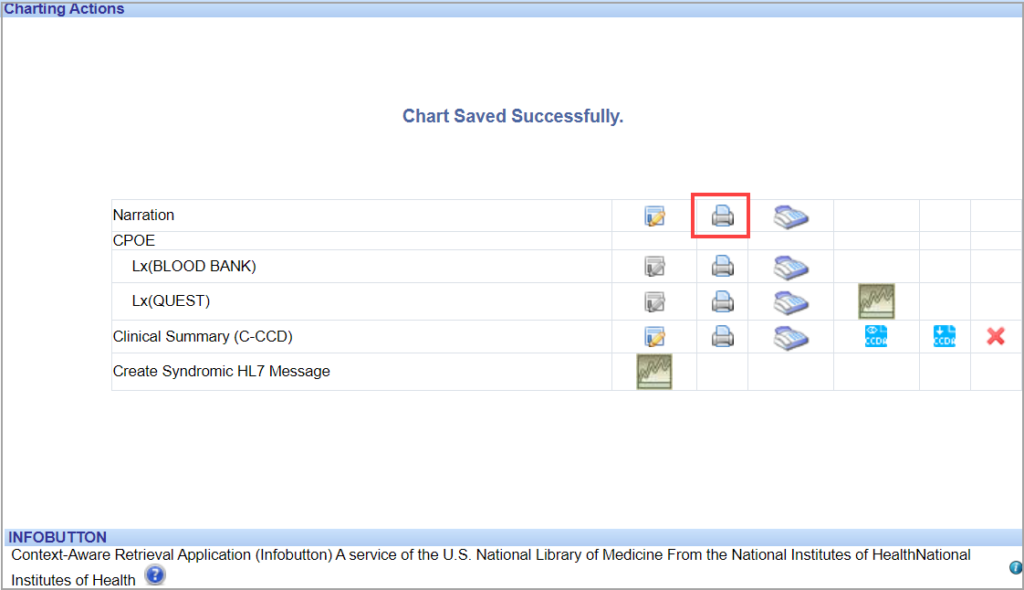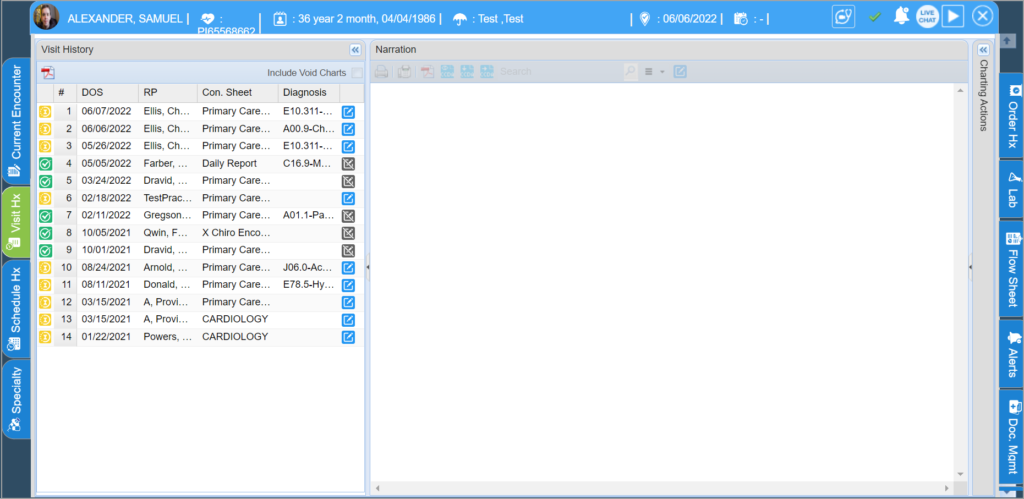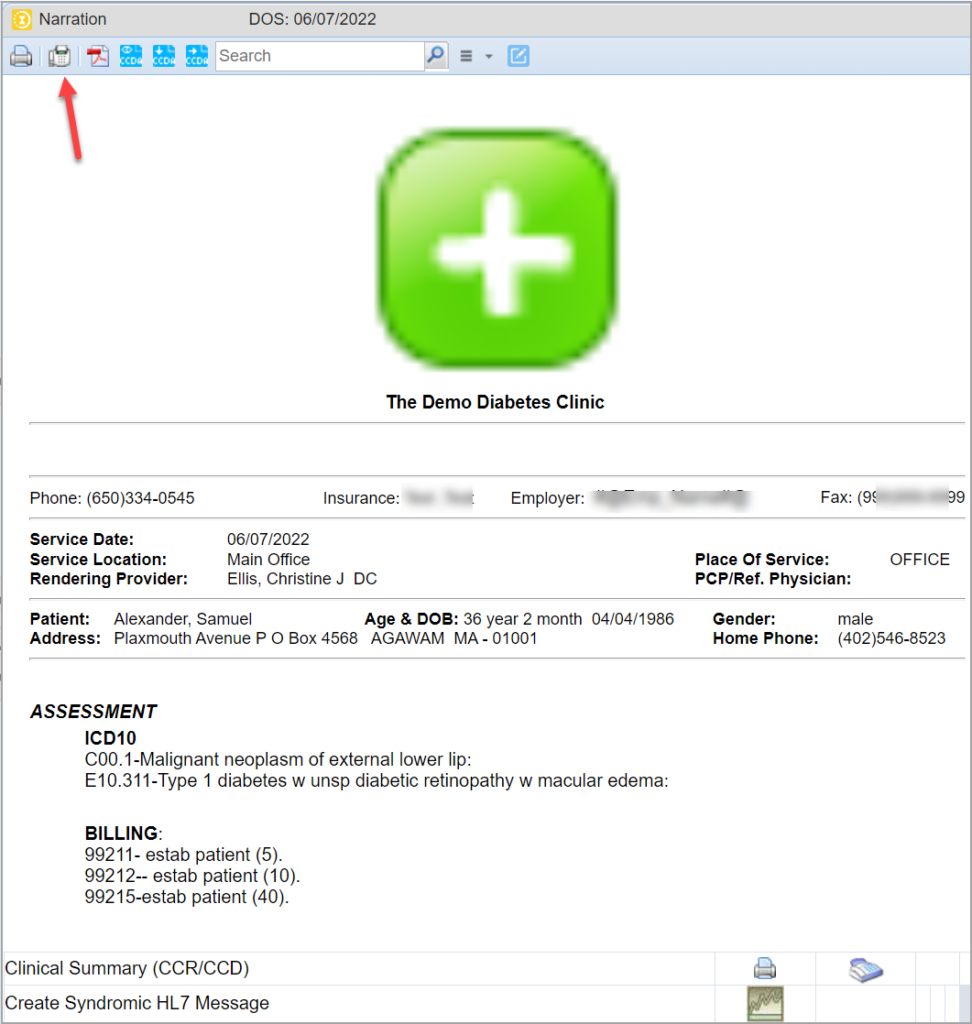1. To Fax/Print a Chart At the Time of Saving a Chart
When the user clicks ‘Save As’ after charting, the following screen opens up. Click on fax/print icon beside the narration. The Print icon is highlighted in the image below.
2. To Fax/Print a Chart Saved in the System
1. Click on the Visit Hx tab. From the charts listed, click on the required chart.
2. You can search for past visits by consultation sheet, diagnosis, provider, and DOS (Date of service).
3. All the past visits of the patient will be displayed here date-wise. Select the required visit from the list.
4. The narration for the selected visit will be displayed. Options to print/fax/email are provided at the end of the narration. Click on the fax/print icon in the Narration row to fax/print this document. The fax icon is highlighted in the image below.
5. In case of fax, the narration will be displayed on a new page with the option to select the referring provider. If the referring provider details have been entered in the system, you can choose the provider from the list. Otherwise, enter the fax number in the box provided and click the Fax button.
6. For printing, the print setup page will open up.
Note: You can fax/print a chart any number of times.