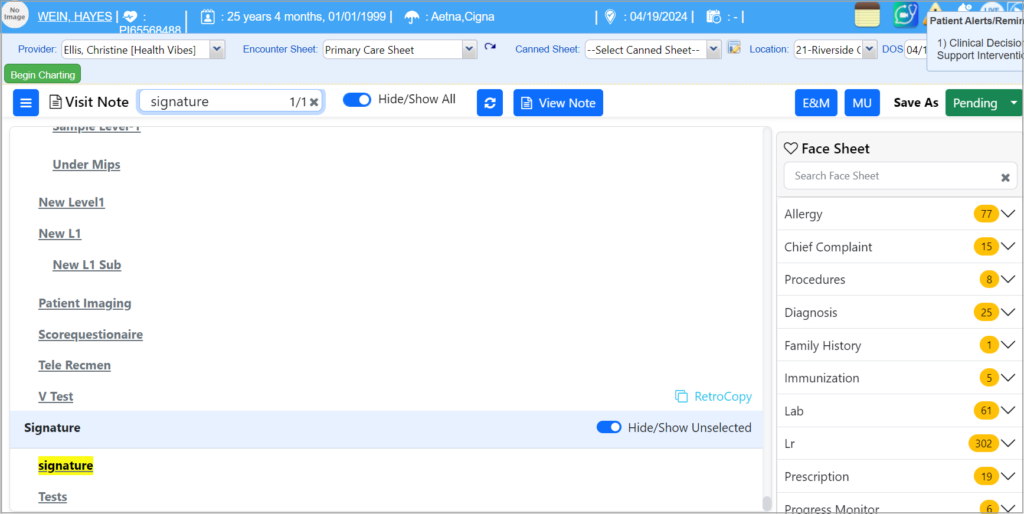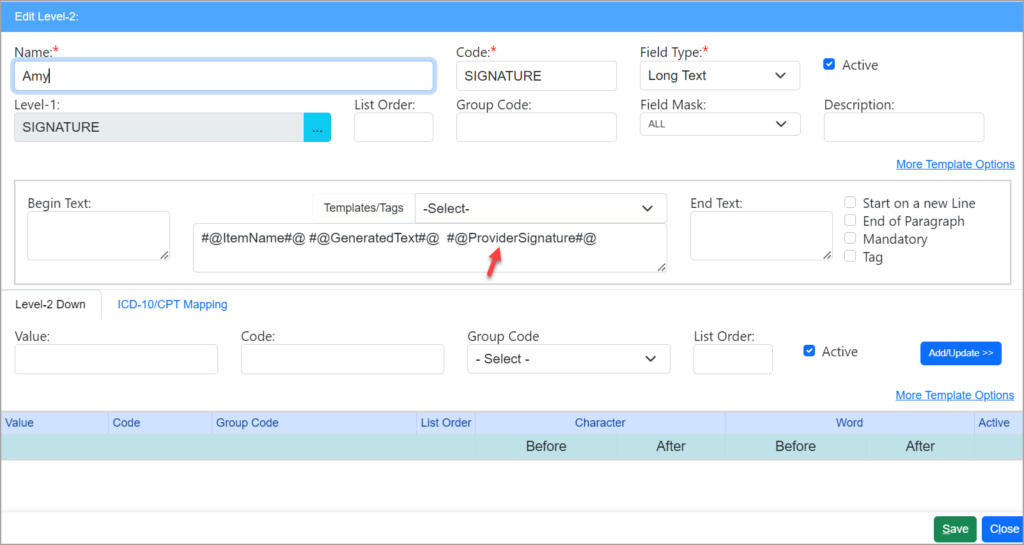This article explains how to insert the electronic signature of a provider to the encounter sheet of patients.
Uploading the Provider Signature
A. On the main menu, click on Setup and then click on Provider. This opens the Provider setup screen. Select the provider from the list and click on the Signature button.
B. Click ‘Upload provider Signature’ to browse and upload the signature. You can view the Provider Signature uploaded by clicking “Signature” as shown in Image 1.
Inserting Signature into Clinical Notes
To insert the provider signature on the clinical notes, follow the below-given steps.
(Note: The signature will be populated only if the logged-in user has the role ‘Provider’ specified in Security -> Users.)
1. Select level 1 for signature. Click on the level-1 component.
2. Create a level-2 component, providing an appropriate name. Provide the code as SIGNATURE.
3. Click the ‘More Templates’ link and add the provider tag #@ProviderSignature#@ in Templates/Tags.
5. Save and close the Add/Edit screen. Save level 2.