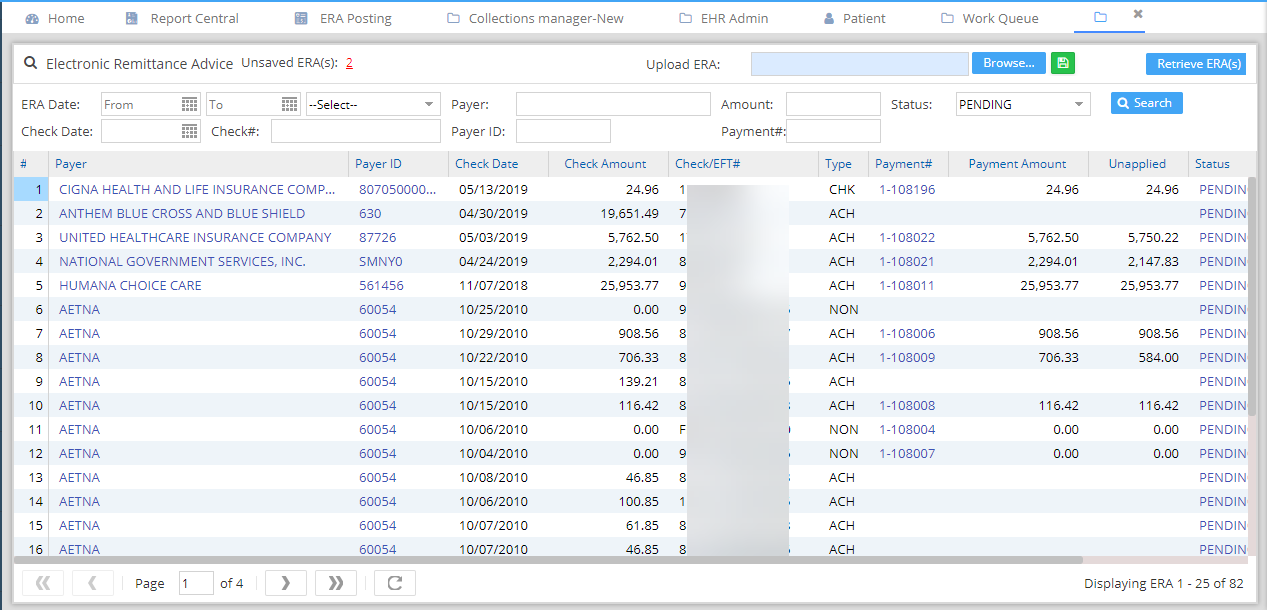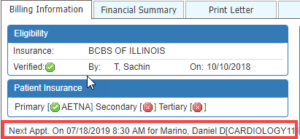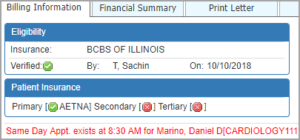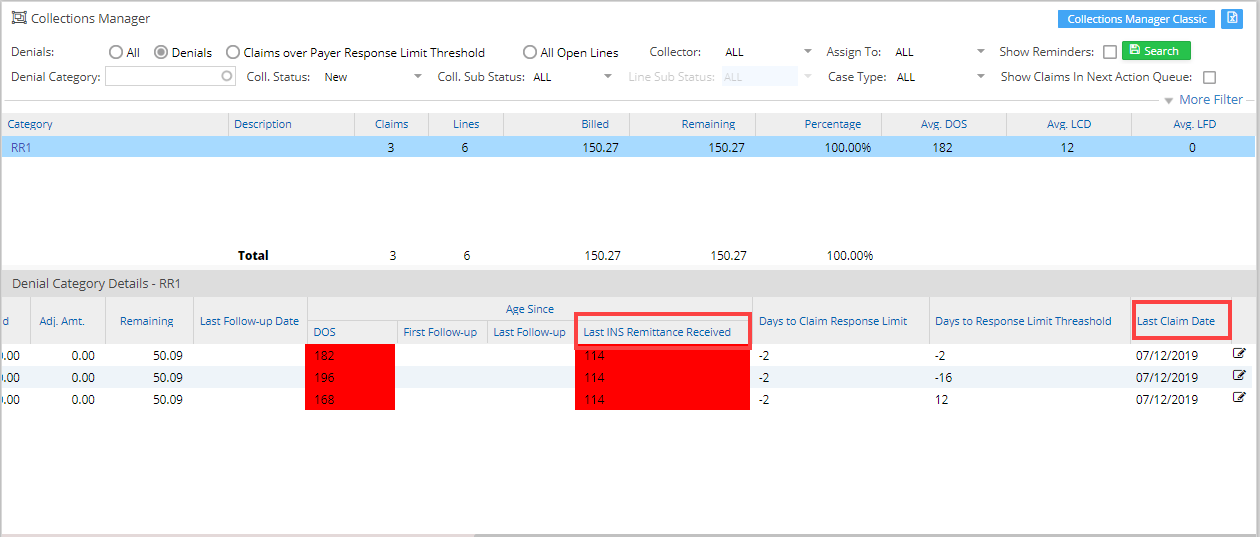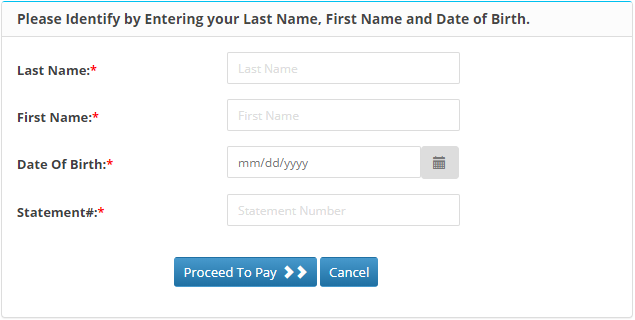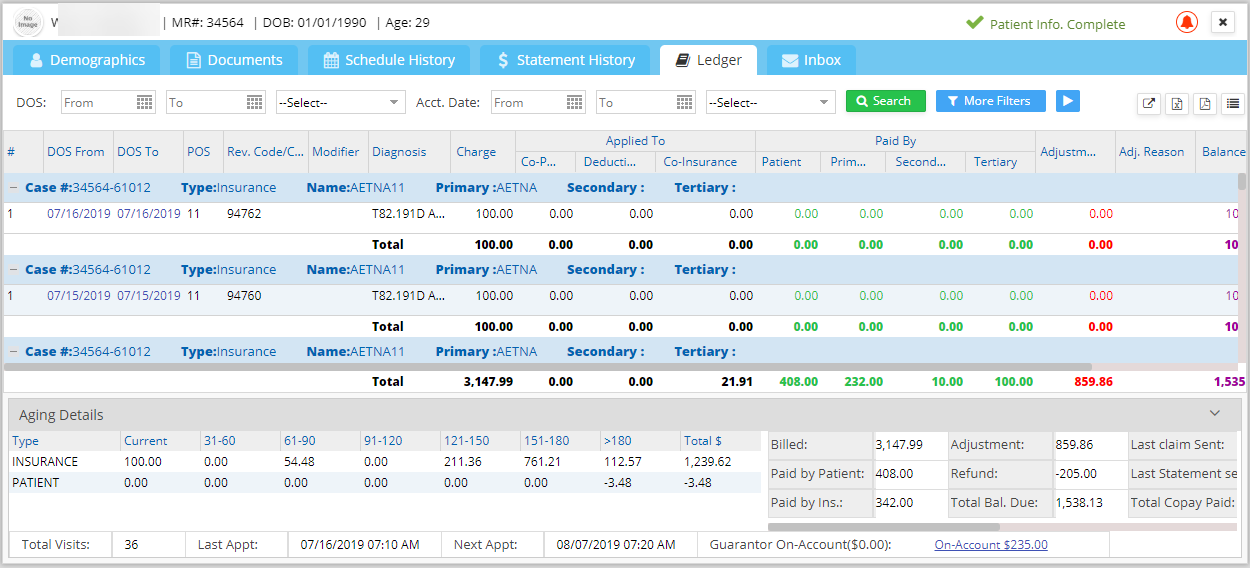PracticeSuite Release Note
Product Release Version: 19.0.0
EHR Version: EHR-18.0.0
Product Release Date: August 2019
© 2019 PracticeSuite
Disclaimer: All rights are reserved. No part of this work may be reproduced in any form or by any means through graphic, electronic, or mechanical, including photocopy, recording, or information storage and retrieval systems – without written permission of the publisher.
The products that are referred to in this document may be either trademarks and/or registered trademarks of the respective owners. The publisher and the author make no claim to these trademarks.
While every precaution has been taken in the preparation of this document, the publisher and the author assume no responsibility for errors or omissions, or for damages resulting from the use of information contained in this document or from the use of programs and source code that may accompany it. In no event shall the publisher and the author be liable for any loss of profit or any other commercial damage caused or alleged to have been caused directly or indirectly by this document.
Printed August 2019 at 37600 Central Court, Suite# 260, Newark, CA 94560
Part – I Enhancements
1.1 ERA Listing Page
ERA Listing screen revamped and upgraded to new UI. Additionally, the following changes have been made to the listing information-
1.1a. Payment# field added to the search result listing. Payment# is a hyperlink, clicking on the link, the user can either view/edit the payment (see Image 1.1a).
1.1b. Additional search parameters – Payer Name and Payment# have been added to search payments.
1.1c. Users can now void ERAs from the listing page by changing the status drop-down to VOID, as shown in Image 1.1c.
1.1d. Two additional columns added to the ERA listing – Payment Amount and Unapplied Amount.
1.1e. Erroneous ERAs due to syntax or semantic errors in the 835 file structure would show up in the Unsaved ERA file count. Clicking on the unsaved count hyperlink will open the file information in a pop-up window (see Image 1.1e).
1.2. Reports to show Time Stamp
In all PDF and Excel reports, the ‘Generated By’ information will now show the date and time stamp in Eastern time. See Image 1.2a for a sample report header.
1.3. Scheduler:
When adding an appointment, the patient’s next visit information is displayed in the appointment entry screen (see Image 1.3a). This is to alert the front office of an existing scheduled appointment for the patient.
Additionally, if the appointment is being scheduled for a day on which an appointment already exists for the patient, a warning message is shown in the entry screen (see Image 1.3b).
1.4. Charge Master
Collection Status and Sub Status have been added to the Line Activity in the Edit Charges (Charge Master) screen. Previously, only the Follow-up Notes added from Collection Manager would have shown up in the Line Activity. The Line Activity would now also include both the Collection Status and Sub Status added from Collection Manager.
1.5. Work Queue
Work queue data can now be exported (to excel) through a ![]() button provided at the top right part of the screen.
button provided at the top right part of the screen.
1.6. Collection Manager
Collection Manager ‘Denial Category Details’ section to include ‘Last Claim Date’ and ‘Age Since Last INS Remittance Received’ fields. See Image 1.6 for the screenshot of the section.
1.7. ERA Payer Matching
Updated the Payer ID matching logic to further improve the accuracy of the ERA payer matching.
1.8. Payment Search
In the Payment search screen, an additional search parameter – ‘PAYMENT STATUS’ is added for users to search payments by the status of the payment.
1.9. Claims Workbench
Claims that have Payer Status Code – ‘P0’ to be also included in the Accepted claims bucket in the Claims Workbench. Claims with status code ‘P0’ are pended claims. A pended claim is one for which no remittance advice has been issued, or only part of the claim has been paid.
1.10. Authorization
If the status is ‘Authorized’, the field ‘Date Authorized’ is defaulted to the current date in the Authorization screen.
1.11. Clinical Desktop
In EMR Clinical Desktop, Fahrenheit can now be selected as a unit of measurement (UoM). In the EHR Options screen, select the ‘Default Units’ as ‘Standard’ to measure in Fahrenheit and ‘Metric’ if the measurement has to be in Celsius.
1.12. Patient Portal-Quick Pay
Taking into consideration the importance of patient data security, the quick pay screen in the patient portal where it was sufficient for the user to enter either statement# or the MR # to access the statement details is now modified to include the statement# as the mandatory field along with other mandatory fields such as the patient’s Last Name, First Name, and Date of Birth. On successful entry, details of a single statement alone will be visible in the quick pay. Image 1.12 is a screenshot of the new Quick Pay screen.
Image 1.12
Part-2 Reports
2.1. D15. Aging Report as of Accounting Date
A new payer aging report is now added to Report Central. The new aging report displays insurance and patient aging based on the charge accounting date.
2.2. I4. Payment Deposit Report
A new tab has been added to the Payment Deposit Report to show the data based on month-wise payment activity. In the new report, activities made to closed month’s payments or reversals would be captured in the current open month and not be accounted for in the closed month. Payment movements that used to be seen in closed months would no longer be seen in the new report.
Addendum, Dated: 10/11/2019: Posting Details Report
2.3. B5. Authorization Tracking Report
New search parameters added to the report – ‘Authorized Date’ and ‘Creation Date’. Report results to include the following fields- ‘Authorized date’, ‘Creation date’, ‘Authorization lag days'(as the difference between Creation date and Date Authorized) and ‘Authorization Status’.
2.4. J22. Procedure Productivity By LOB Report
The report has a new export option. The ![]() icon on the screen can be used to export the report data to CSV format.
icon on the screen can be used to export the report data to CSV format.
2.5. I4. Payment Deposit Report & I6. Posting Details Report
‘Actual Check amount’ information to be shown in both the above reports.
Part-3 Bugs
3.1. Ledger combining all DOS together
This is now resolved. Dates of Services in the same Case will be displayed separately and not grouped, as shown in Image 3.1.
3.2. Patient Statement Grouping
Encounters displayed on the statements would be grouped by Case and then by Rendering Provider.