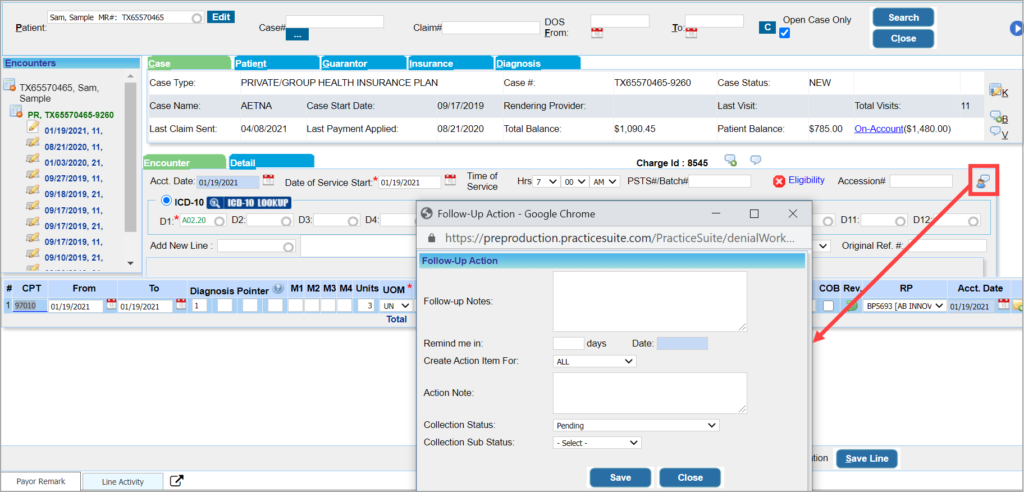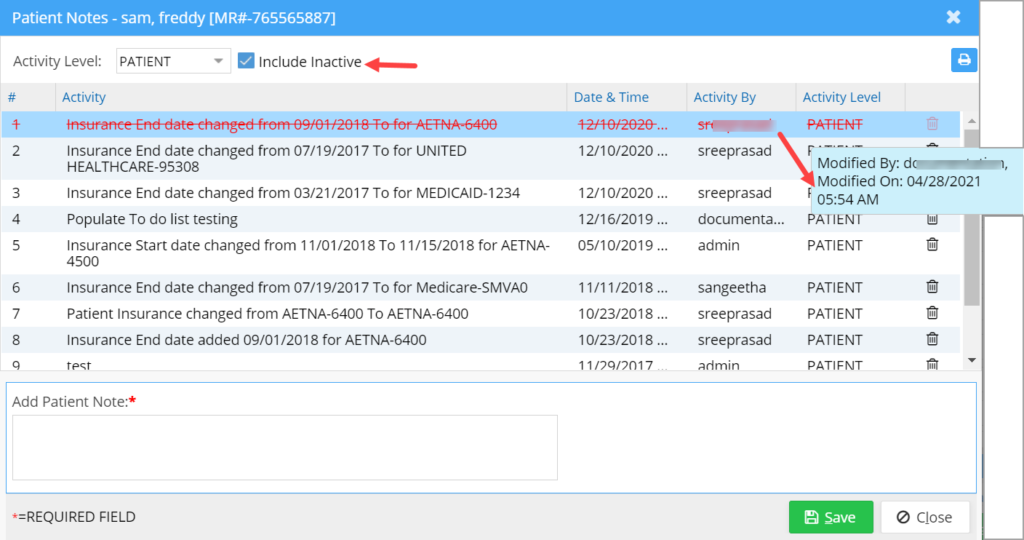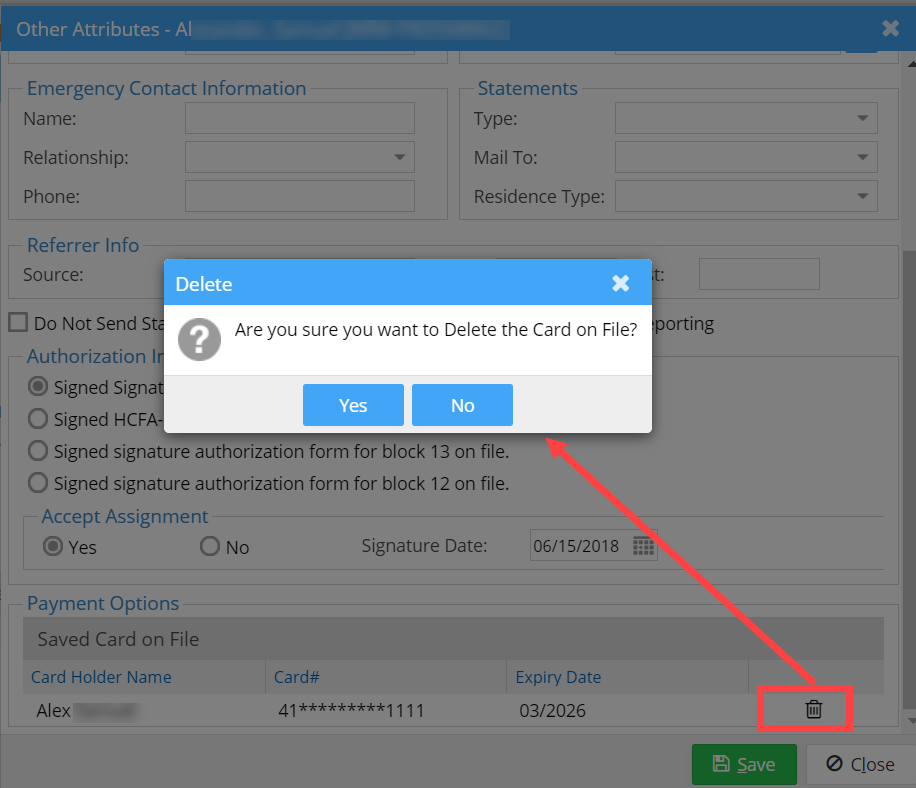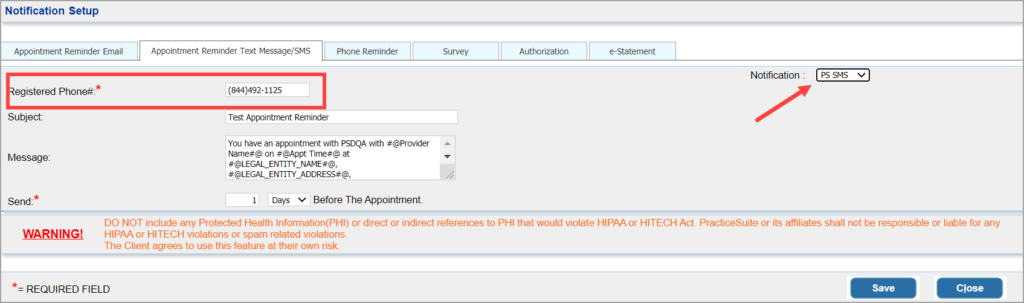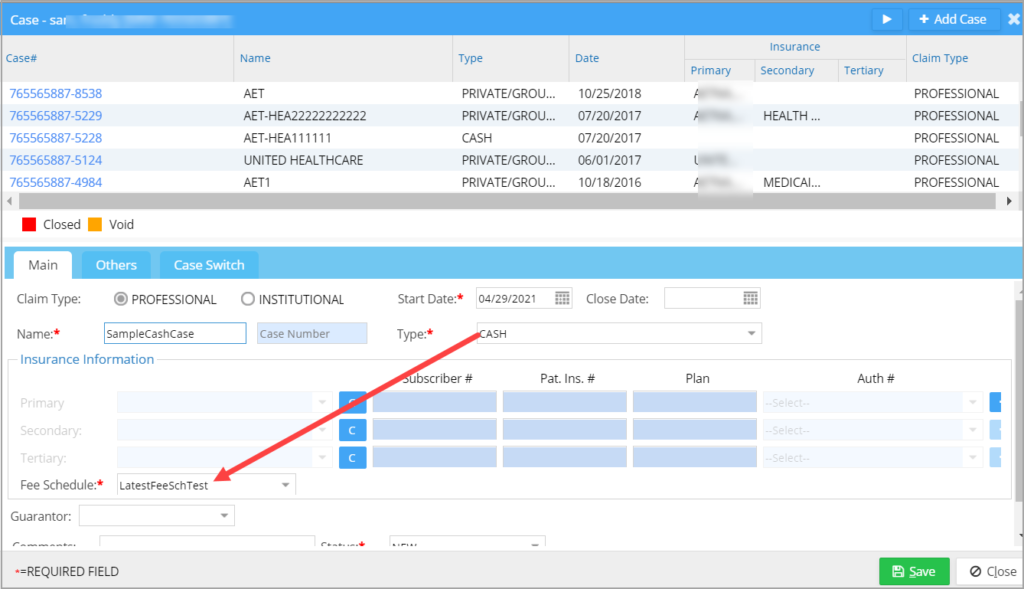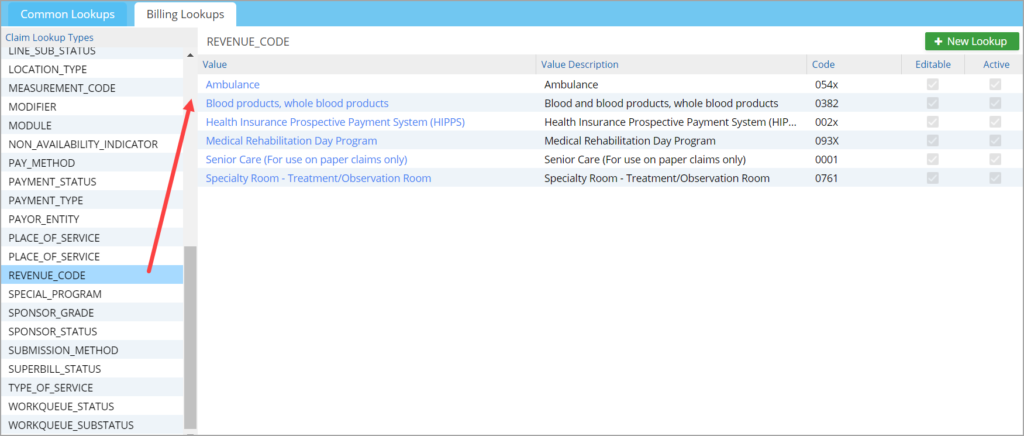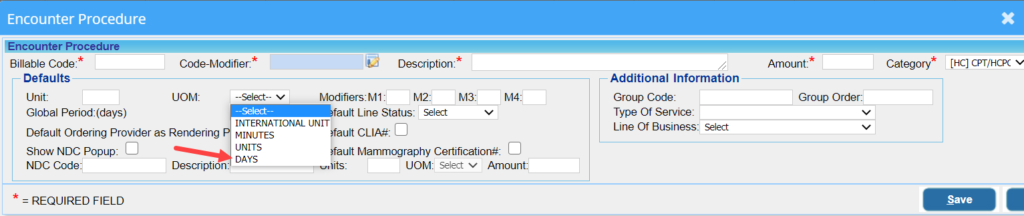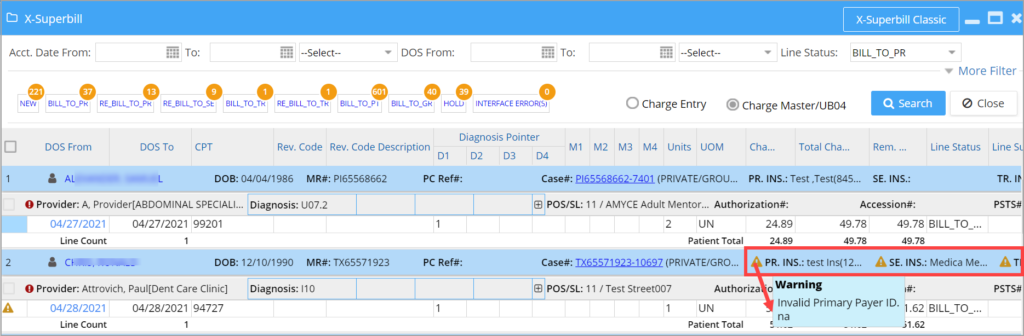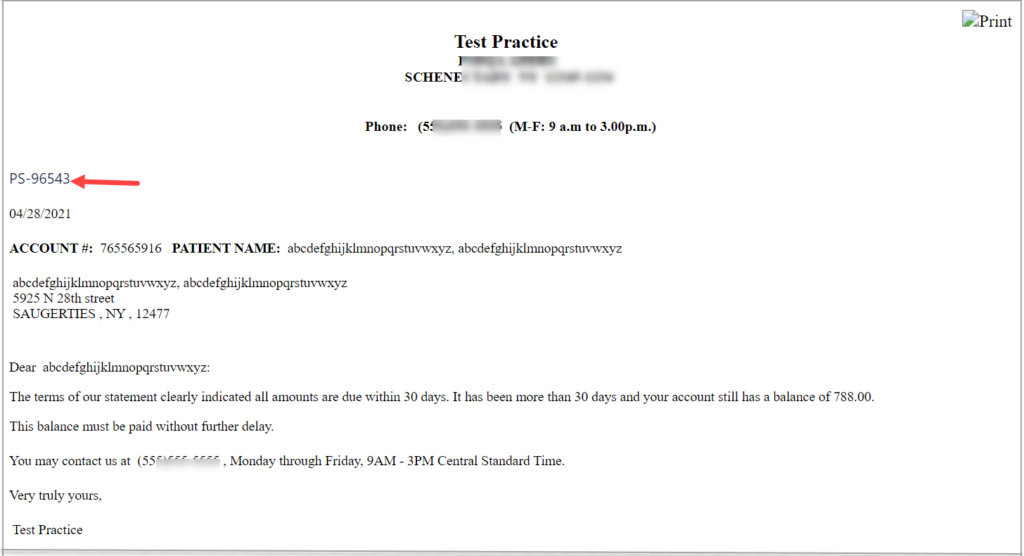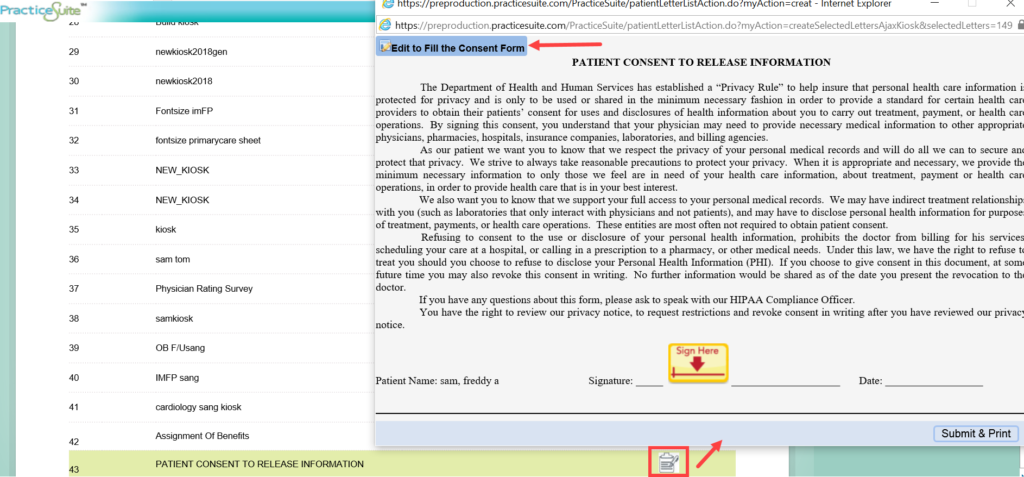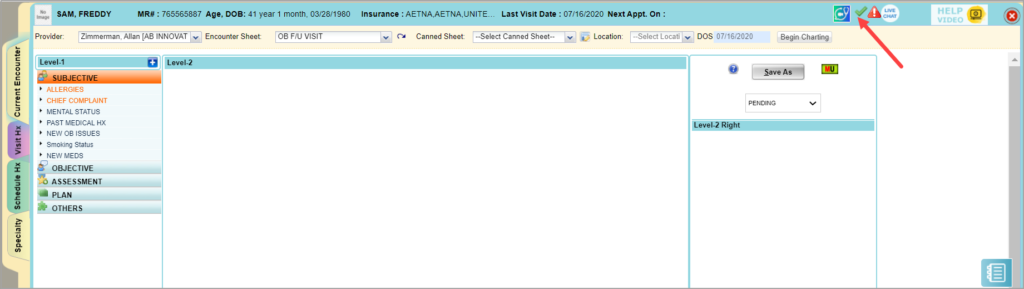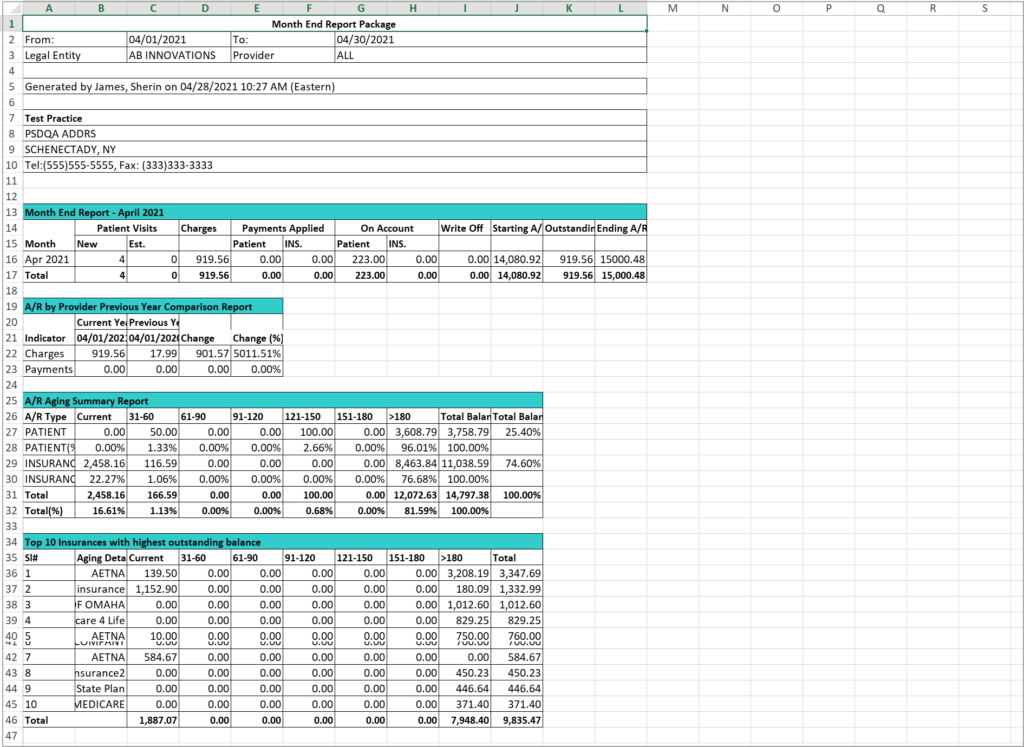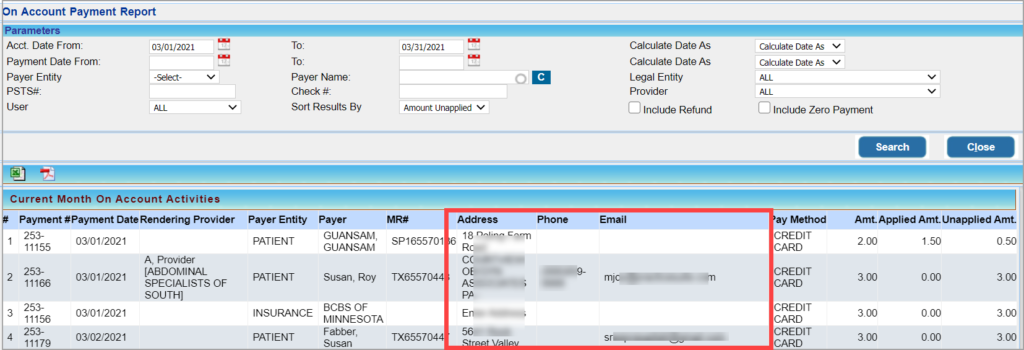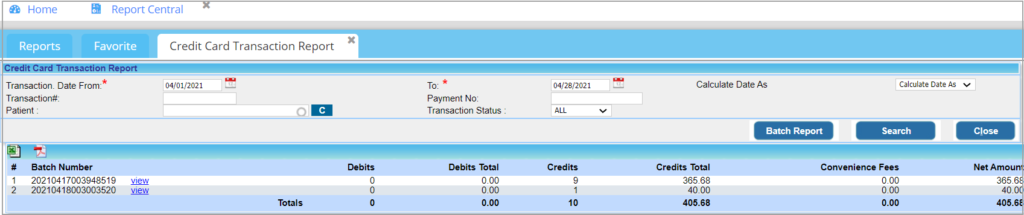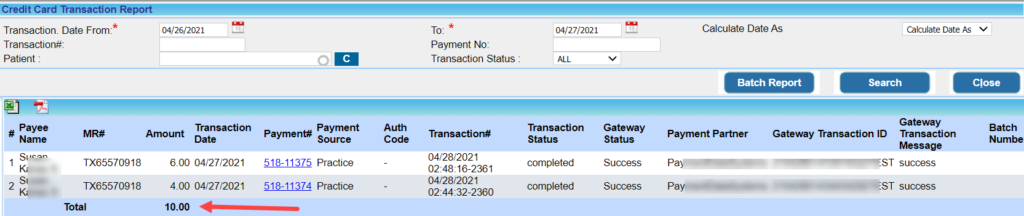PracticeSuite Release Note
Product Release Version: 19.8.3
EHR Version: EHR-18.0.0
Product Release Date: April 2021
© 2021 PracticeSuite
Disclaimer: All rights are reserved. No part of this work may be reproduced in any form or by any means through graphic, electronic, or mechanical, including photocopy, recording, or information storage and retrieval systems – without written permission of the publisher.
The products that are referred to in this document may be either trademarks and/or registered trademarks of the respective owners. The publisher and the author make no claim to these trademarks.
While every precaution has been taken in the preparation of this document, the publisher and the author assume no responsibility for errors or omissions, or for damages resulting from the use of the information contained in this document or from the use of programs and source code that may accompany it. In no event shall the publisher and the author be liable for any loss of profit or any other commercial damage caused or alleged to have been caused directly or indirectly by this document.
Printed April 2021 at PracticeSuite, Inc.3206 Cove Bend Dr Suite A Tampa FL 33613
Part – 1 Enhancements
1.1 Assign to Users from Charge Master
Hereafter, claims can be assigned to a user in Collection Manager from the Charge Master screen. A new user option is added next to the accession# field in the encounter section of Charge Master and by clicking on the option, the ‘Follow-Up Action’ pop-up is shown where the assignee user can be selected and any additional notes can be added. The assigned claim will fall into the user’s worklist in Collection Manager (See Image 1.1).
1.2 Patient Info Screen – Inactivate Patient Notes
Patient Notes screen in patient demographics has a delete option ![]() next to the note to give users the ability to inactivate a saved note. Deleted notes will be automatically hidden. Users will need to click on “Include Inactive” checkbox to view the inactive note(s) and those will appear with a red-colored strikethrough. Mouseover will display the user activity information. (refer to Image 1.2).
next to the note to give users the ability to inactivate a saved note. Deleted notes will be automatically hidden. Users will need to click on “Include Inactive” checkbox to view the inactive note(s) and those will appear with a red-colored strikethrough. Mouseover will display the user activity information. (refer to Image 1.2).
1.3 Payments- Remove Saved Cards
Practices can hereafter remove saved cards. ‘Other Attributes’ screen in patient demographics lists all the saved cards of the patient and by clicking on the delete ![]() and on confirmation by the user, the saved card is inactivated from the list, see image 1.3. Deleted cards are shown with a red-colored strikethrough.
and on confirmation by the user, the saved card is inactivated from the list, see image 1.3. Deleted cards are shown with a red-colored strikethrough.
1.4 Appointment Reminders- SMS Notification via Telnyx
PracticeSuite now provides a superior text reminder service through our new communications partner Telnyx. This service bypasses the need for users to make the carrier selection in the patient reminder option and provides a better user experience.
To set up and activate this reminder service, open the Appointment Reminder Text Message/SMS tab within the Notifications menu and select “PS-SMS” from the Notification drop-down. In the “Registered Phone #” field, enter your Telnyx registered cellphone number. Complete the rest of the fields on the screen to set up the reminder service (see Image 1.4).
Please note that this is an opt-in feature and not automatically added, there may be additional setup required at the service provider- Telnyx to activate the service.
1.5 Collections Manager- Partial Refresh for Current Worklist
An automatic partial refresh feature has been made available in Collection Manager where only the selected no response or denial category worklist is refreshed. A worked/updated claim will move out of the selected worklist and leaving only the untouched claims in the list. This helps users to work more efficiently and not have to wait for the reload of worklists to work the next claim.
A new full reload button has also been added at the top right-hand corner of the Collection Manager screen and users can click on this button if they wish to reload all worklists.
1.6 Cash Case- To Use Latest Self-Pay Fee Schedule
When adding a Cash Case for a patient, the system will use the latest Self-Pay fee schedule and not the Standard Fee Schedule (see Image 1.6).
1.7 UB04
1.7.1. Add/Edit Revenue Code from Lookup
Hereafter, new Revenue Codes can be added or modified from the Billing Lookups screen. Please refer to image 1.7.1.
1.7.2. UB04 Charge Entry – Autofill DOS
In UB04 Charge Entry screen, when adding a code, the date of service entered in ‘From date’ field will auto-populate to the ‘To date’ field.
1.7.3. Accounting Date Made Noneditable
In the UB04 screen, if the acct date of the charge falls in a closed accounting period, the acct date will no longer be modifiable.
1.7.4. “Days” Added to UOM In Procedure Setup Defaults
“DAYS” can now be saved in Encounter Procedure Setup as a default Unit of Measurement (UoM) for UB04; see Image 1.7.4.
1.8 Claims- New Claim Validation Rules Added
Added a new claim rule to validate patient age for some specific procedure codes. A warning message is displayed if the code conflicts with the age rule. The below table shows the procedure code and age restriction.
| Procedure Code | Age Group |
| 99384 | 12-17 years |
| 99385 | 18-39 years |
| 99386 | 40-64 years |
| 99387 | 65 years and older |
1.9 Immunization Registry- New Vaccine Codes Added
The following vaccination codes pertaining to COVID-19 have been added to the Immunization Registry.
| CVX Vaccination Code | Short Description | Long Description |
| 207 | COVID-19, mRNA, LNP-S, PF, 100 mcg/ 0.5 mL dose |
SARS-COV-2 (COVID-19) vaccine, mRNA, spike protein, LNP, preservative free, 100 mcg/0.5mL dose |
| 208 | COVID-19, mRNA, LNP-S, PF, 30 mcg/0.3 mL dose |
SARS-COV-2 (COVID-19) vaccine, mRNA, spike protein, LNP, preservative free, 30 mcg/0.3mL dose |
| 210 | COVID-19 vaccine, vector-nr, rS-ChAdOx1, PF, 0.5 mL |
SARS-COV-2 (COVID-19) vaccine, vector non-replicating, recombinant spike protein-ChAdOx1, preservative free, 0.5 mL |
| 211 | COVID-19 vaccine, Subunit, rS-nanoparticle+Matrix-M1 Adjuvant, PF, 0.5 mL |
SARS-COV-2 (COVID-19) vaccine, Subunit, recombinant spike protein-nanoparticle+Matrix-M1 Adjuvant, preservative free, 0.5mL per dose |
|
212 |
COVID-19 vaccine, vector-nr, rS-Ad26, PF, 0.5 mL |
SARS-COV-2 (COVID-19) vaccine, vector non-replicating, recombinant spike protein-Ad26, preservative-free, 0.5 mL |
1.10 ICD Code- New Code Added to Repository
A new ICD Code U07.2 with description – ‘COVID-19, virus not identified’ added to PracticeSuite ICD-10 repository.
1.11 Offline Reporting for D2 Report
Offline Reporting feature extended to D2. Detailed- Insurance Aging Report. This feature was previously made available to I8. Summary-Encounter Line Activities Report and D15. Aging Report as of Accounting Date.
1.12 XSuperbill
1.12.1 Validation For Invalid Payer ID
If an invalid payer id is added for any payer level- primary, secondary, or tertiary payer, a warning exclamation flag is displayed next to the payer name in X-Superbill. See Image 1.12.1, which shows PR, SE, and TR having invalid payer id.
1.12.2 Auto Displays Charge Entry or Charge Master Worklist
X-Superbill screen will default to Charge Entry or Charge Master worklist whichever has the higher unposted count. Users can always toggle the radio button to see the other worklist.
1.13 Pre-Collection# Tag for Letter Master
Pre-Collection Letter template can include the tag- “#@PRE_COLLECTION_NUM#@” to display the Pre-Collection #. The Pre-Collection # is generated similar to the unique statement number for Patient Statements.
1.14 Patient Consent Forms
1.14.1. Consent Forms Accessible from Patient Kiosk- Consent forms can hereafter be opened from Kiosk and Patient Portal screens. Image 1.14 shows consent forms in KIOSK.
1.14.2. Consent Forms Made Editable– Patients can before signing a consent form edit the fields in the document. The signed documents can be submitted and printed by the patient from the same screen.
1.15 EHR
1.15.1 E/M Table Revised
E&M table has been revised to comply with the code descriptor changes mandated for E/M services enforced on Jan. 1, 2021. The changes only pertain to office or outpatient E/M codes (99202-99215). All other E/M services will remain unchanged.
1.15.2 Portal Access Flag in EHR
The EHR screen will display if the patient has portal enabled. Portal access enabled patients will show a tick mark ![]() on the EHR header. A warning icon
on the EHR header. A warning icon ![]() is displayed if portal access not made available to the patient; see image 1.15.2.
is displayed if portal access not made available to the patient; see image 1.15.2.
1.16 Notifications
1.16.1.eStatement Email Notification
Patient/Guarantor Name or MR# can now be added in the subject line of e-statement email notifications. Tags have been made available for the fields.
| Field | Tag |
| MR# | #@PATIENT_MRN#@ |
| Patient First Name | |
| Patient Last Name | #@PATIENT_LNAME#@ |
| Patient Full name | #@PATIENT_FULLNAME_FIRSTLAST#@ |
| Guarantor Name | <<GUARANTOR_NAME>> |
1.16.2. Change in eStatement mail and SMS Template
Updated eMail Template
|
Header: <Practice Name and Address> Dear <First Name> We value the relationship we have in caring for you and your family. There is currently a balance due in your account. Please click on the link below or copy-paste to browser to view your bill and to pay the balance. Please enter the statement # sent to your mobile to view your bill. Payment Link: <<QuickPay Link>> Thank you for your immediate attention. Sincerely, <Practice Name> |
Updated eStatement SMS Template
|
Dear <Patient> We have sent you an electronic bill for your balance owed. Please click on the link in the email and enter statement #- <statement #> to access the bill. <Practice Name> |
1.17 Patient Account- New UI for Payment Screen
Upgraded Patient Account Payment screen to new UI.
1.18 Patient Demographics- Source Field List
The ‘Source’ list in Other Attributes screen will be sorted alphabetically.
Part-2 Reports
2.1 ‘J33. Month-End Report Package’ – New Report Added to Report Central
This is a new financial high-level all-in-one report package that captures billing, collections, and a/r activity. Users can select a month or date range to see the data. A snapshot of the report in excel is shown in Image 2.1.
2.2 ‘K5. Telemed Visit Count Report’- New Report Added to Report Central
The new report shows telemed visits in PracticeSuite. Please see image 2.2. If the telemed chart is linked to EHR, K5 report will additionally display the Rendering provider, Legal Entity, and Service location of the associated EHR chart.
2.3 I8. Summary Encounter Line Activity Report
2.3.1. Additional Fields Added to Detailed Excel and CSV.
New fields are added in detailed excel and they are the following – Last Payment Date, Referring Provider NPI, Line level Rendering Provider NPI2, Referring Provider Tax ID TIN, Patient Address 1, Patient Address 2, Patient City, Patient State, Patient ZIP, and Patient email Address.
The three additional fields added in detailed CSV are – Primary Insurance Owner, Provider License Number, and Patient Cell Phone.
2.3.2. Special Characters Eliminated
In the detailed CSV and Offline CSV reports of the I8 report, special characters and line breaks that appeared in ‘Last Follow Up Note’ and ‘Payer Remarks’ has been removed.
2.4 I5. On-Account Payment Report –Payer Info Added
I5 report to display additional payer info. If a patient payment, the report will show the patient’s address, phone number, and email. If insurance, the payer address will also be shown in the report; see Image 2.4.
2.5 I18. Credit Card Transaction Report
2.5.1 Batch Report Created for USIO Payments
Credit Card Batch Report added for USIO payments. ‘Batch Report’ button within the I18. Credit Card Transaction Report will list the batch-level info generated in USIO; see Image 2.5.1.
2.5.2 Grand Total
Grand total is added to the I18 report; see Image 2.5.2.
Part-3 Bug Fixes
3.1 XSuperbill Screen
3.1.1 Charge Movements
A bug in the X-Superbill screen permitted users to move charge transactions to a closed accounting period. This has been addressed.
3.1.2 Line Status Dropdown
Line Status showed all values in the dropdown even if they were not a permitted next status. Hereafter, Line Status dropdown will only list the valid next action statuses.
3.1.3 Restriction on Multiple Charge Master Screens
Multiple Charge Master screens can no longer be opened from X-Superbill.
3.1.4 Change Line Status from New to Hold
Users were unable to change ‘Line Status’ of charges in ‘NEW’ status to ‘HOLD’. This has been resolved.
3.1.5 Change Bill_To_Patient Lines to Other Statuses
BILL_TO_PT lines can now be changed individually from the X-Superbill screen to other statuses such as – HOLD or VOID.
3.2 Reply Option Enabled in Inter-Office Messages
‘Reply’ and ‘Reply All’ options were unavailable for the message if it was flagged as ‘Read’. This has been corrected. Additionally, the Patient Name will be displayed in a separate column on the listing screen.
3.3 CLIA#
Removing CLIA# from Charge
Saved CLIA#, even when cleared by the user from the charge remained saved on the charge. This has been addressed.
CLIA# Not Auto-populating for Solo Type Practice Setups
Hereafter, CLIA# saved in the Practice setup will auto-populate to the charge for single provider/solo type setups. Previously, this only populated for the group Practices.
3.4 ERA- Next Action WO_Close Only After Checking the Balance
If the payer remark code in ERA is – N781 /N782/ N783, the line(s) could be saved with WO_Close status even if the line had a balance. This is now resolved and for any of the above payer remark codes, the Next Action will only populate as WO_Close if there is no balance.
3.5 Collections Manager- Insurance Name Discrepancy in Excel and CSV Outputs
In the past, for end-dated insurances, the insurance names in Excel and CSV outputs were not being populated from Collection Manager. This error has been resolved.
3.6 Customer Portal- Support Tickets
Customer Portal tickets in the past did not show the real user who created the ticket and instead showed only the primary contact’s info. This bug is now resolved.