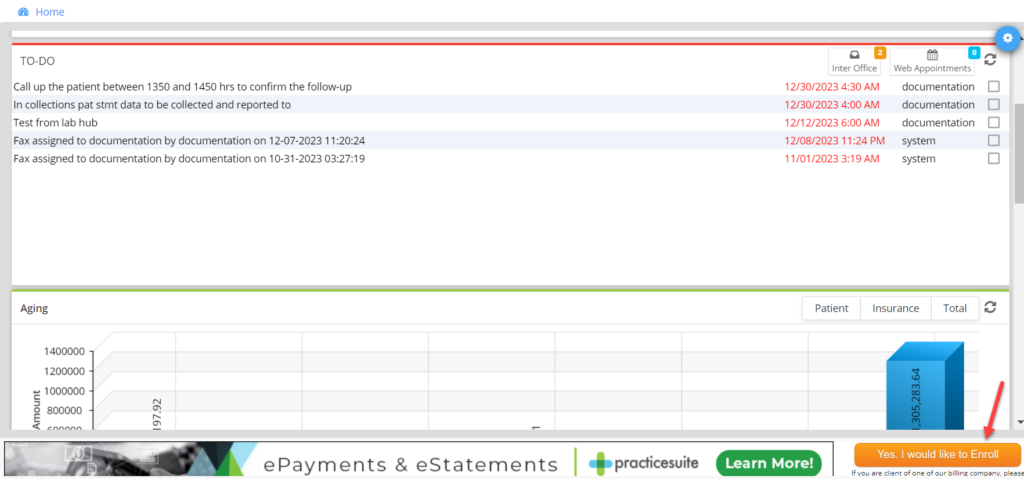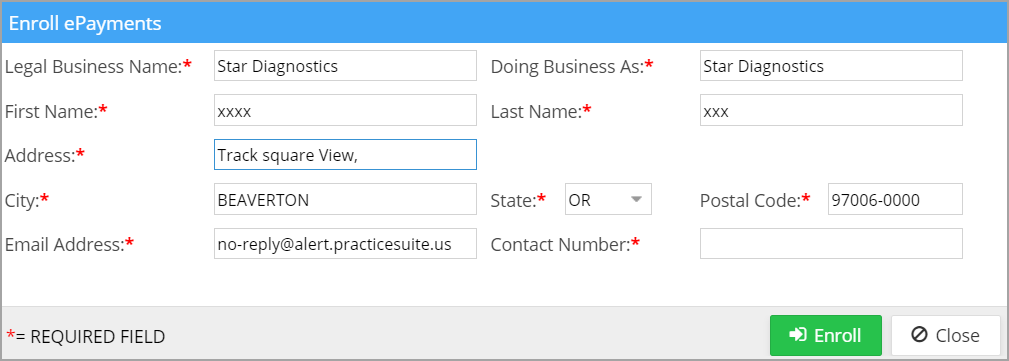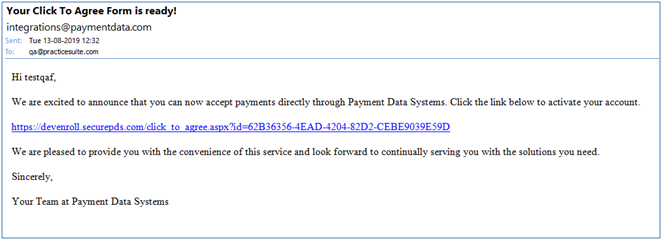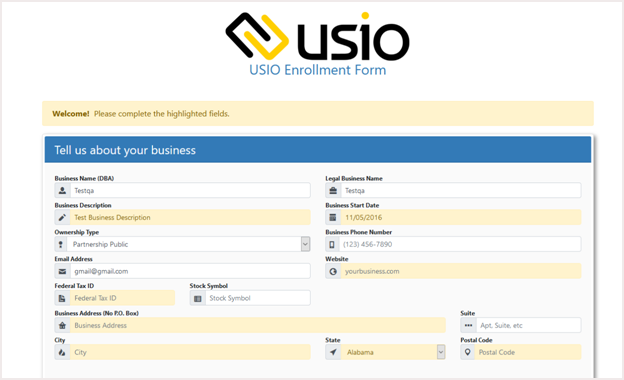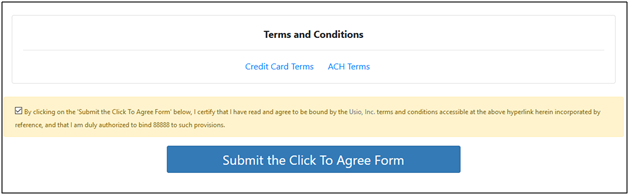ePayments in PracticeSuite
In PracticeSuite, ePayments are handled by Payment Data Systems. Follow the below-given steps to enroll yourself in Payment Data Systems through an in-app banner ad.
How to Enroll
1. A banner will be displayed at the bottom of the home page, as shown in Image 1. The banner is visible as long as the practice does not enroll for ePayments. Once enrolled, the banner disappears.
2. Click on the button ‘Yes, I would like to Enroll’ (indicated by an arrow sign in Image 1) to open the Enroll ePayments screen (Image 2).
3. The user needs to enter the first name, last name, and contact number; all the other fields will be auto-populated from Practice Master. Upon the completion of all fields, click the Enroll button, and the user will receive a successful request completion popup.
4. An email would be sent from integrations@paymentdata.com to the ID specified in the Enroll ePayments screen. A template of the mail is shown in Image 3.
5. Click on the link provided in the email to open the USIO Enrollment Form shown in Image 4.
6. After entering all the details in the above form, you have to check the Agreement form and click the button ‘Submit the Click to Agree Form’. This is the final step in the process.
7. The next time the practice logs in, the ePayments setup will have been completed, and the same can be verified from the Practice Options Setup page in the Payment Gateway tab.