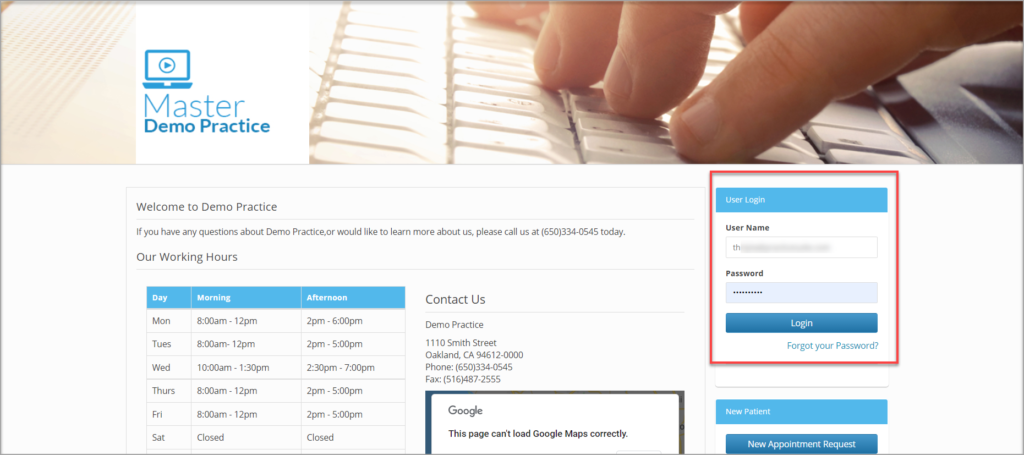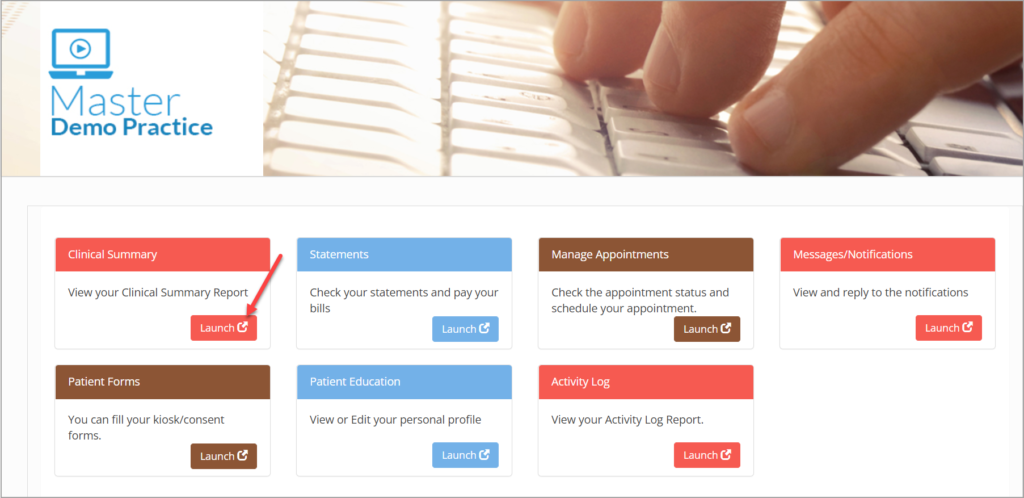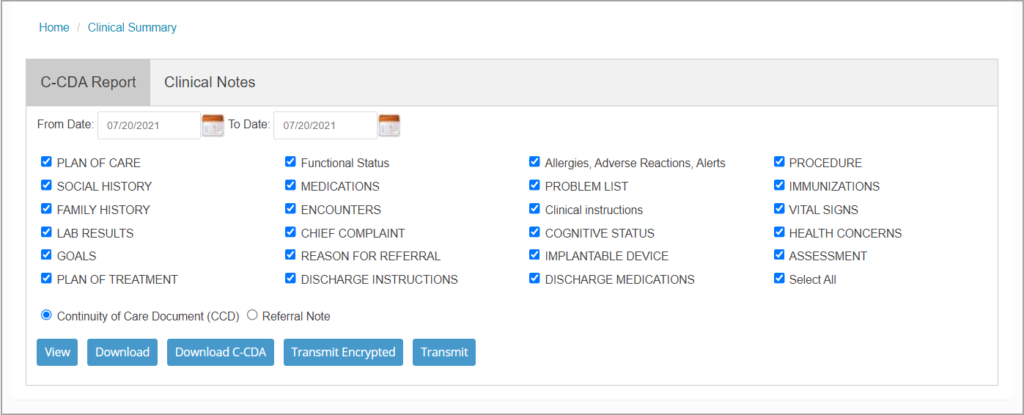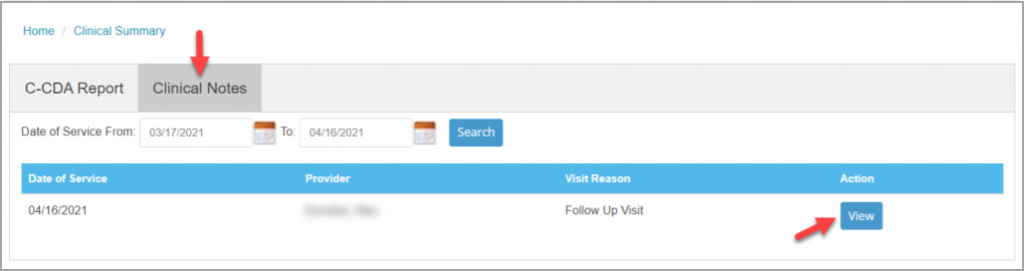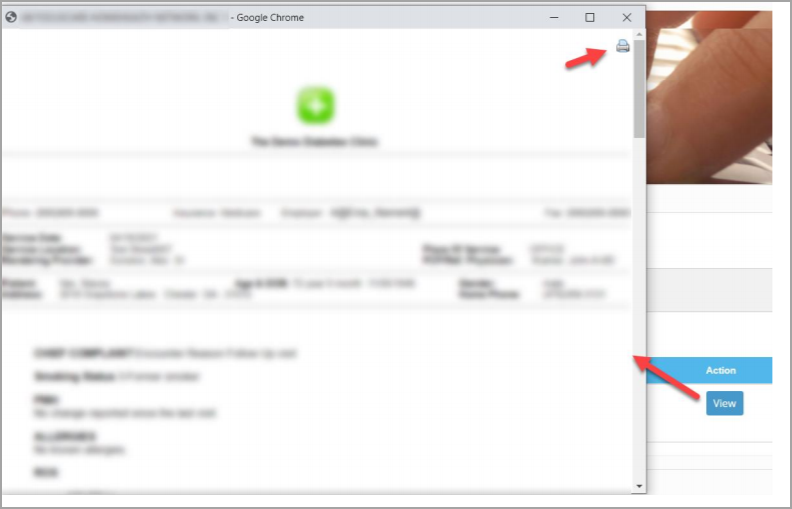You can access your C-CDA report and clinical Notes from the portal.
1.Login to portal website using your login ID and password.
2. You will be directed to your home page. Click on the Launch button of Clinical Summary.
3. There are two tabs in the Clinical Summary page.
C-CDA Report Tab
4. Provide From Date and To Date by clicking on the calendar buttons beside the date fields. Check and uncheck the boxes provided depending on what information you want to include or exclude in the report. Various options to access the report are shown in Table below.
| Option | Description |
| View | View the report in the same window |
| Download | Download the report into your system |
| Download C-CDA | Download report in C-CDA format |
| Transmit Encrypted | To email the report in an encrypted format |
| Transmit | To email the report |
Transmit C-CDA Report
A. Select the email address from the drop-down.
B. Select type of format (XML/HTML) in which the report is to be sent.
C. Provide a message to be attached to the report in the Message field.
D. Click on Send button.
Clinical Notes Tab
Select the ‘Clinical Notes’ tab to view the list of completed clinical notes; see Image below.
a. Provide the date range and click on the Search button to view all the clinical notes in that date range. By default, system will be listing the completed clinical notes of the previous 30 days.
b. Each row in the listing displays the visit details like Date of Service, Rendering Provider from Chart, Visit Reason from appointment and a View button to access the clinical note for that visit.
c. Click on the View button against the visit to open a popup window having the clinical note/narration of that visit. You have an option to print the clinical note/narration( see highlighted part on the top right part of Image 4).