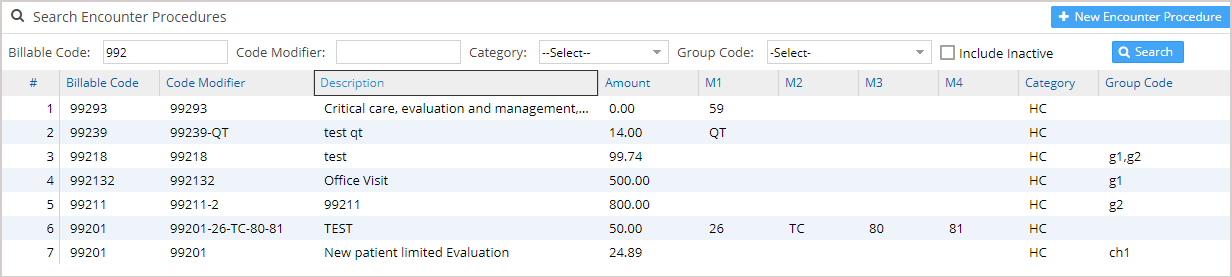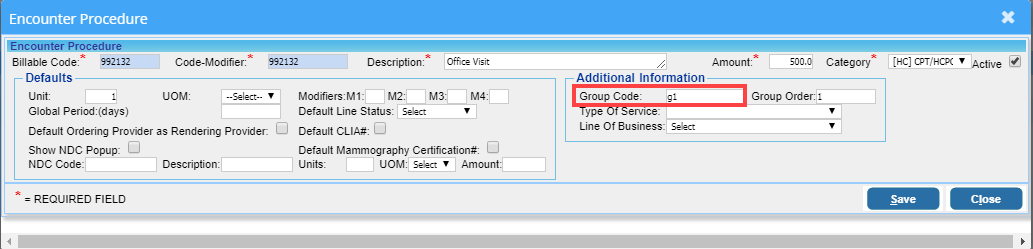A procedure group is a collection of procedure codes that are often used in conjunction. When the group code is entered in the procedure code field, all the procedure codes in the group along with their amounts get populated in the respective fields during charge entry. Thus, the creation of a procedure group aids in error-free and efficient charge entry. Group codes are referred to by ‘-GroupCode'(hyphen followed by the group code). Follow the below-given steps to create procedure groups.
1. Select Setup from the main menu and click on Procedures.
2. In the Procedures screen that opens up, enter the appropriate search parameters and click on Search. Image 1 shows a sample listing.
3. Click anywhere on the procedure code line and the screen, as in Image 2, opens up.
4. In the group code field, enter the group code and click on Save.
5. Repeat steps 3 and 4 for all procedure codes to be added to the newly created group. This completes the creation of the procedure group.
6. In order to access the procedure group, go to the Enter/Edit charges screen. In the procedure code field, enter the group name preceded by a hyphen (as in Image 3). In the above example, ‘-g1’ is to be entered. Thereupon, all procedure codes are added to the screen without having to type them separately; see Image 3;
Upon entering the procedure code as ‘-g1’, procedure codes get populated, as in Image 4.