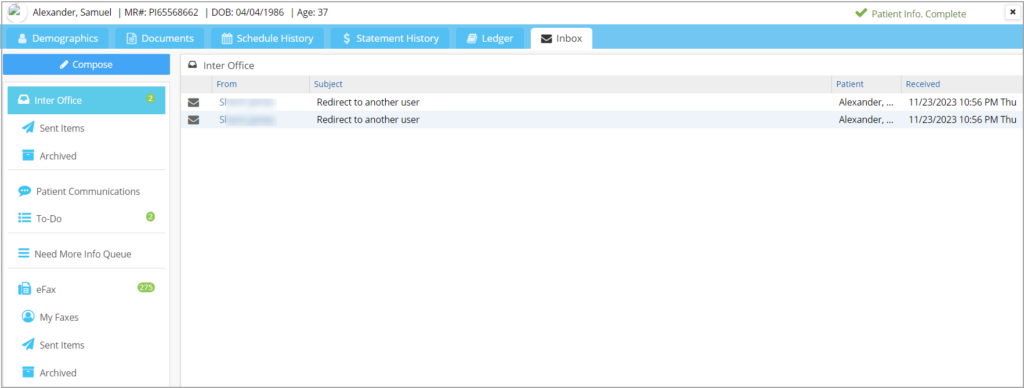Description
The Inbox tab of the Patient Demographics page facilitates interoffice communication regarding matters related to a patient.
How to Access Patient Inbox
Open the Patient Demographics page of a patient and click on the Inbox tab.
The below-listed sections will open up when the screen is accessed from Patient module.
3. To-Do List
5. eFax
Note: When accessed from Demographics/EHR, the above listed sections (except Need More Info Queue) will display only those messages specific to the patient.